Claim Update
Note: Spartacus 4.x is no longer maintained. Please upgrade to the latest version.
Note: Spartacus 4.x was tested with SAP Commerce Cloud versions 1905 to 2205. Spartacus 4.x has not been verified to work with (and is not guaranteed to work with) SAP Commerce Cloud 2211 or later releases.
Note: This feature is introduced with version 4.0 of the FSA Spartacus libraries.
Financial Services Accelerator allows insurance customers to update their claims by adding additional documents enables customers to update their claims by adding additional documents to support their complaints.
Table of Contents
Overview
In the First Notice Of Loss process, it is required to provide evidence of the accident by uploading adequate files. Claims that are in status PROCESSING may require additional proof before being approved by the claim handler or the customer may have missed adding the document when submitting the claim. The customer can go back to the claim and add the needed proof. Note that claims that are in status OPEN (the claim has not been submitted yet) or REJECTED (the claim has been rejected by the claim handler) cannot be updated.
Updating Claims
After logging in, the customer locates the claim that needs an update on the Claims page in the My Account area. The customer adds documents by clicking the ADD DOCUMENTS button on the claim card.
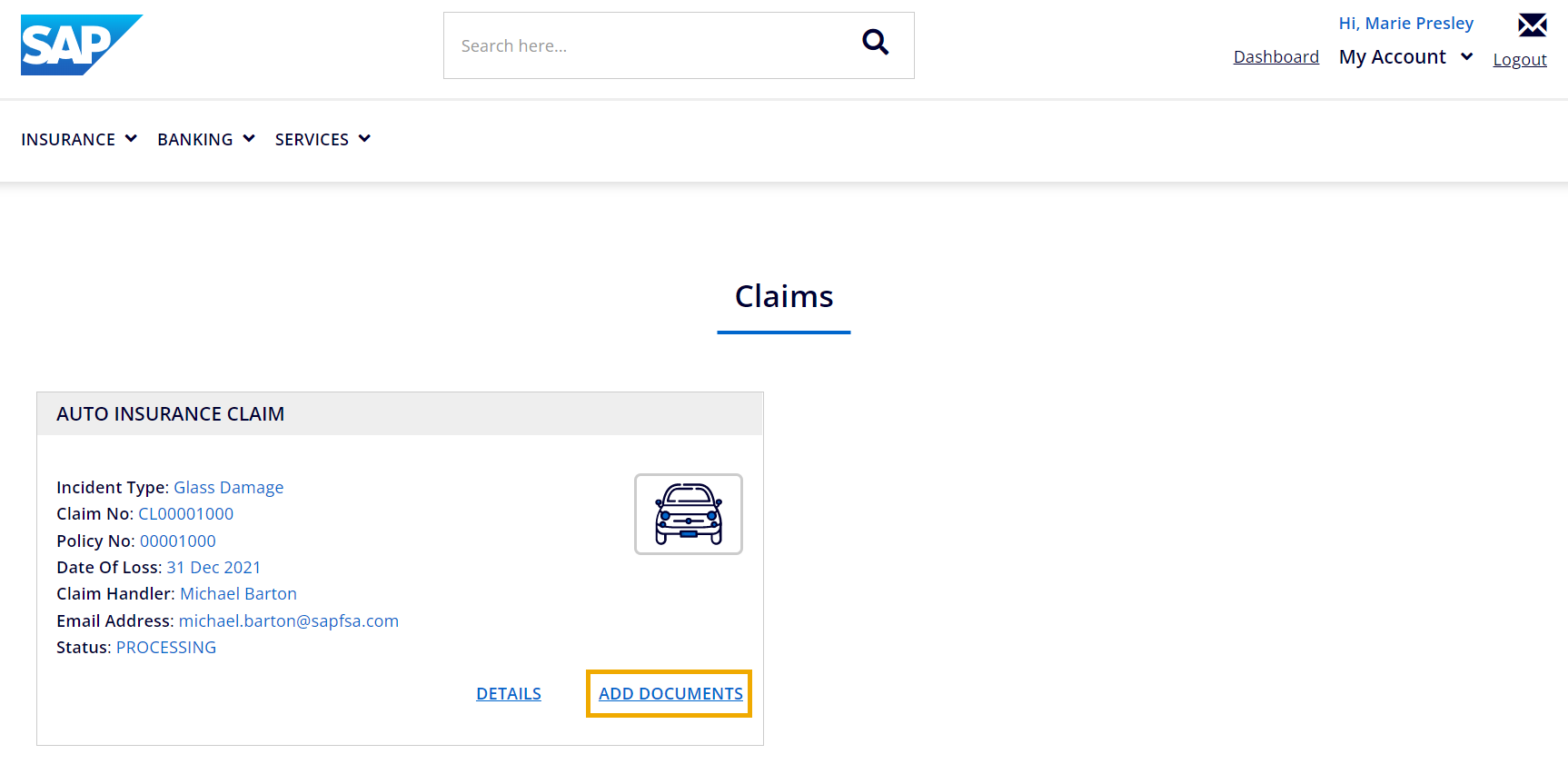
The same button can be found on the Claim Details page, in the Documents section.
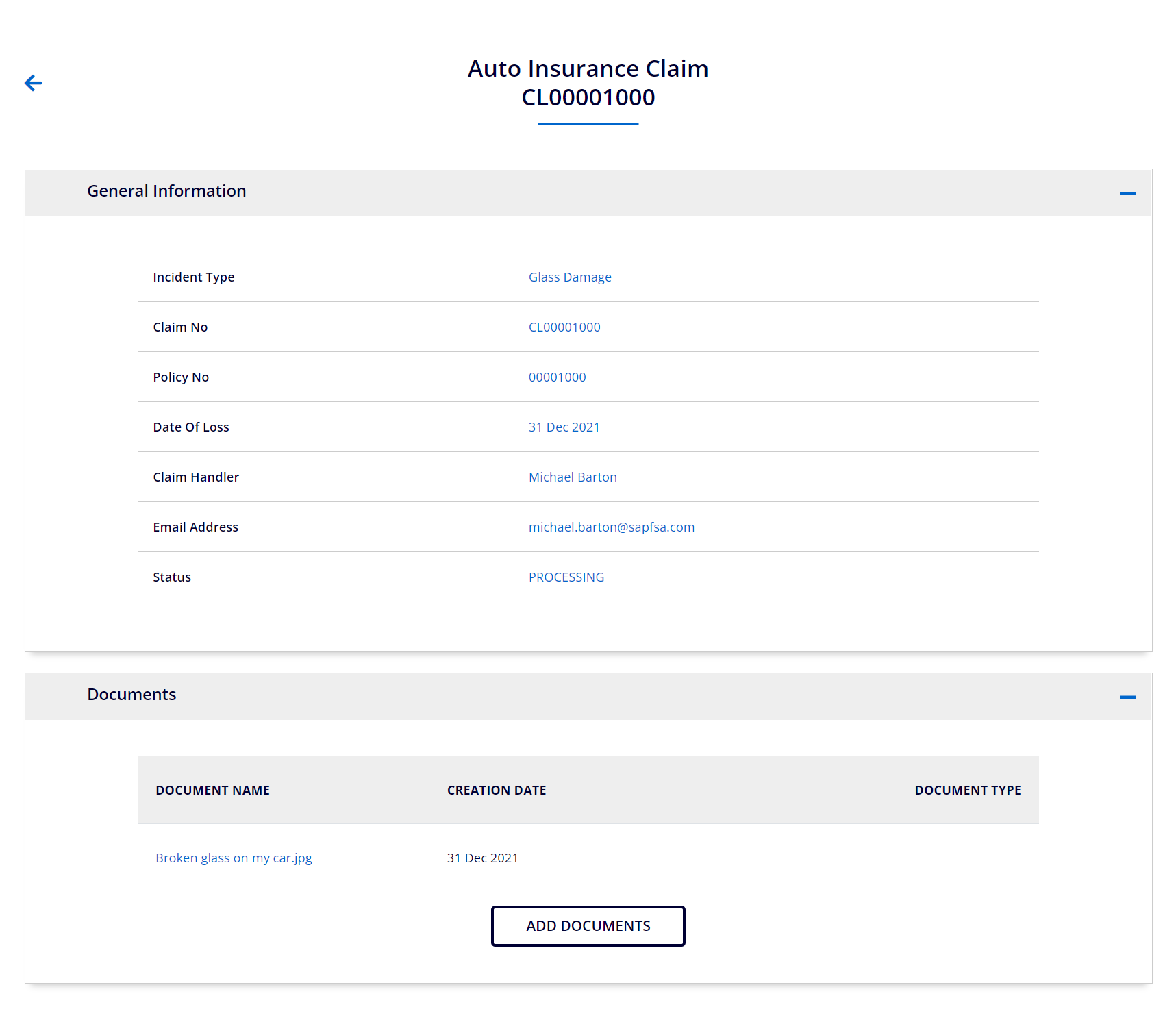
After clicking the button, the customer is redirected to the update page to upload the files. The file requirements and restrictions are the same as for the regular document upload. Users can upload images, Microsoft Office, PDF, and plain text files that are up to 5 MB in size. The maximum number of files that can be uploaded is four.
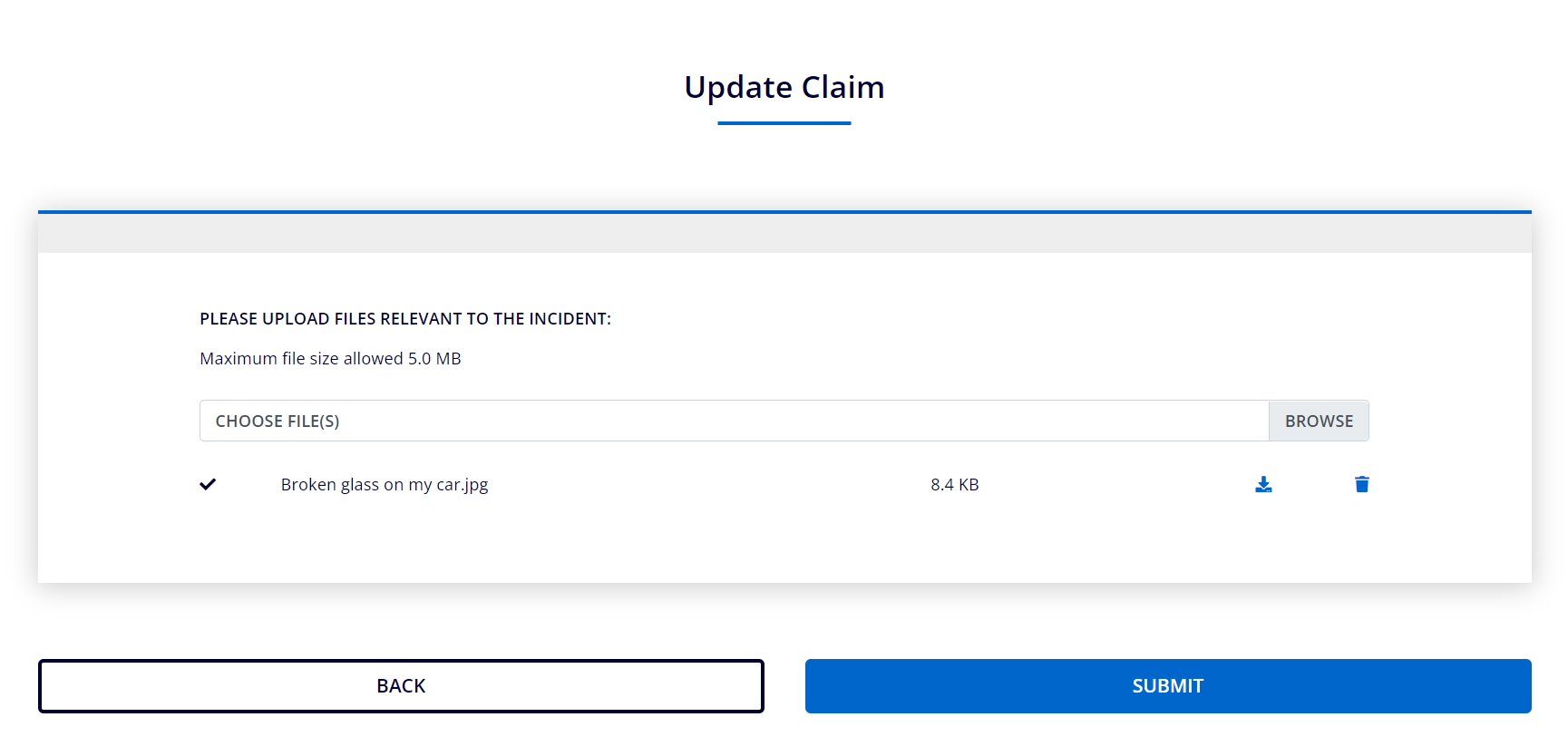
To verify that they have uploaded the right document, users can download the document and check. Users can also remove the uploaded document. For more information, see Document Upload.
When the customer submits the updated claim, an appropriate message is shown and the customer is redirected to the Claim Details page.