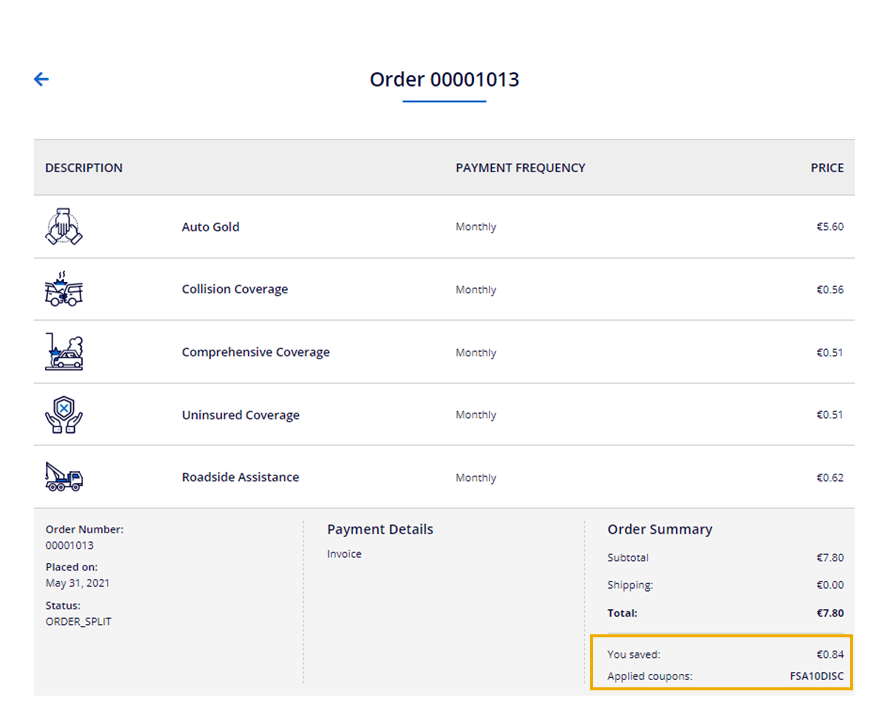FSA Coupons
Note: Spartacus 4.x is no longer maintained. Please upgrade to the latest version.
Note: Spartacus 4.x was tested with SAP Commerce Cloud versions 1905 to 2205. Spartacus 4.x has not been verified to work with (and is not guaranteed to work with) SAP Commerce Cloud 2211 or later releases.
Note: This feature is introduced with version 3.0 of the FSA Spartacus libraries.
The Coupons feature allows financial customers to apply coupons during the quotation process and to obtain a discount. Coupons can be applied to both insurance and banking products. Customers can view their coupons in the My Coupons section of the My Account area.
Table of Contents
Requirements
The following extension is required to enable coupons in FSA Spartacus:
<extension name="customercouponocc" />
To be able to configure coupons in the Backoffice, you will also need the following two extensions:
<extension name="customercouponbackoffice" />
<extension name="couponbackoffice" />
Enabling Coupons
Coupons in FSA Spartacus make use of the Coupons and Customer Coupons features implemented in the core Commerce Spartacus. Coupons must be activated and their corresponding promotion rules must be published in the Backoffice before they can be applied in the storefront. See Coupon Module for more details.
Coupons are managed in the Backoffice. FSA Spartacus allows for the creation of single-code, multi-code, and customer coupons through Backoffice.
Once a customer coupon is created, it needs to be assigned to a customer. The customer can then preview the coupon in the My Coupons section of the My Account area.
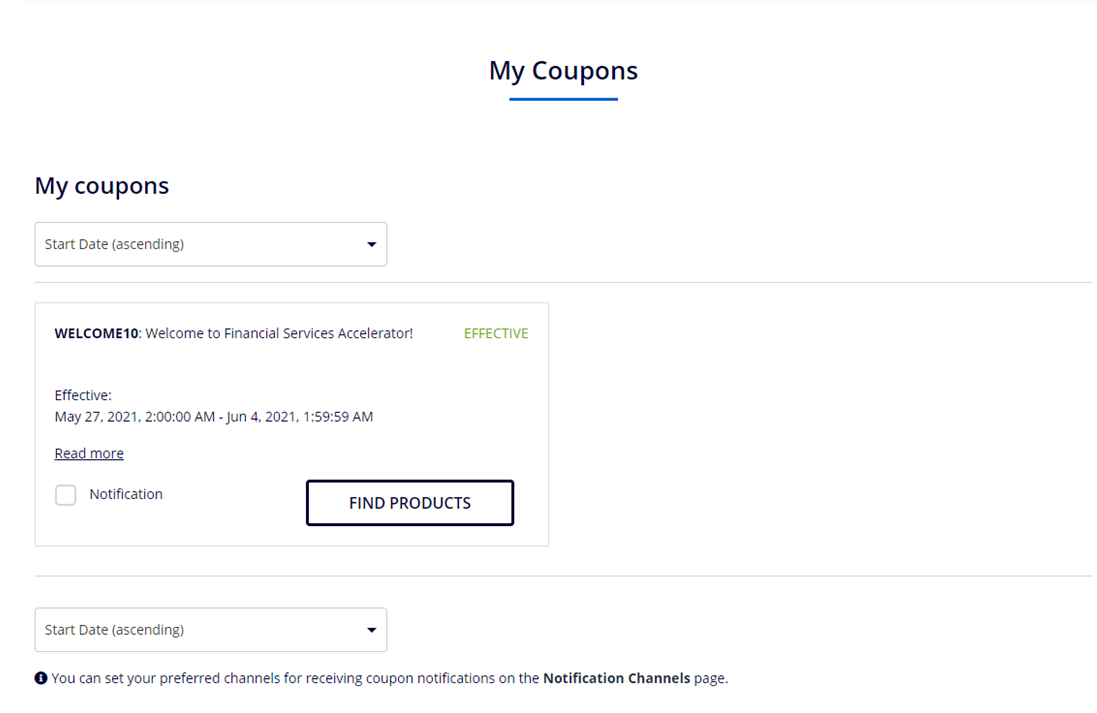
Coupon Promotion
When you create a coupon code, you must also create a promotion rule that defines the discount that customers receive when they redeem the coupon. This can also be done through Backoffice. For more information, see Coupon Promotions in the SAP Help Portal.
After a coupon promotion has been created, customers apply the applicable coupon to activate the promotion during checkout to get discounts and/or rewards for their orders.
In the following example, a sample single-code coupon FSA10DICS has been applied to the customer’s mini cart during the Auto Insurance product checkout process.
Cart before the coupon has been applied
Customers apply their coupon during checkout by entering the code in the corresponding field on the Add Options page.
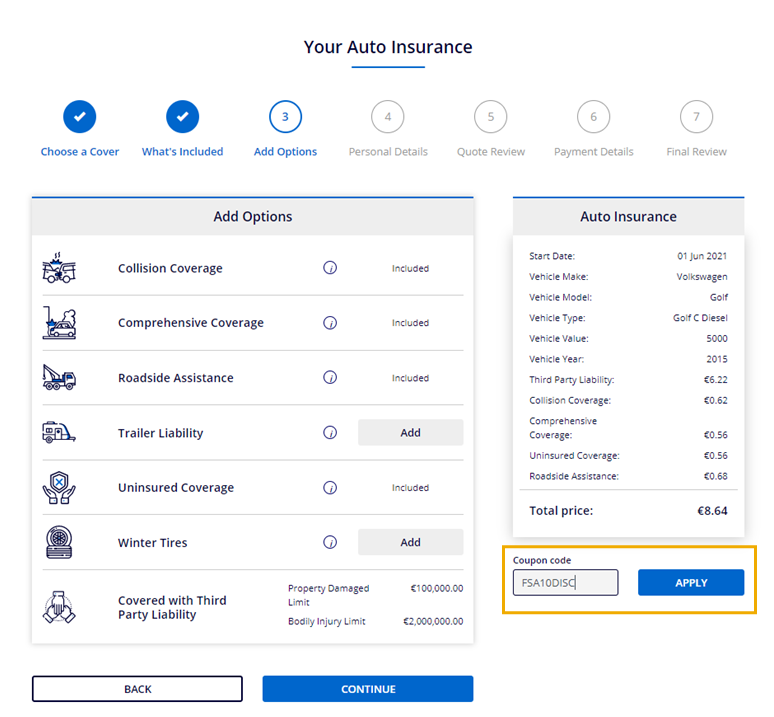
Cart after the coupon has been applied
Once the coupon code is applied, the discount is calculated to the cart. An appropriate toast message is displayed to the customer and the information about the saved amount is visible in the cart.
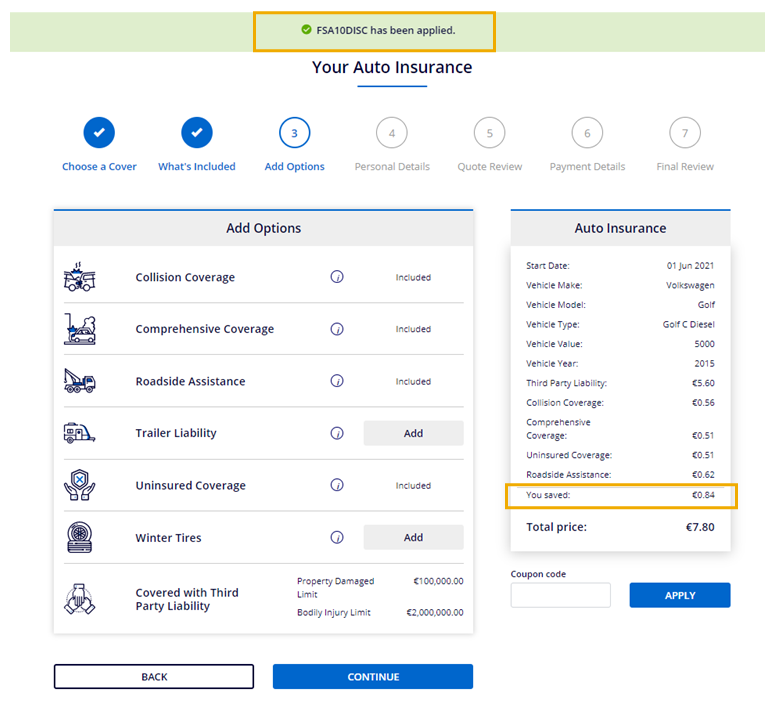
After the checkout is completed and the order placed, customers can see the amount they saved and which coupons were applied to the order on the Order Details page.