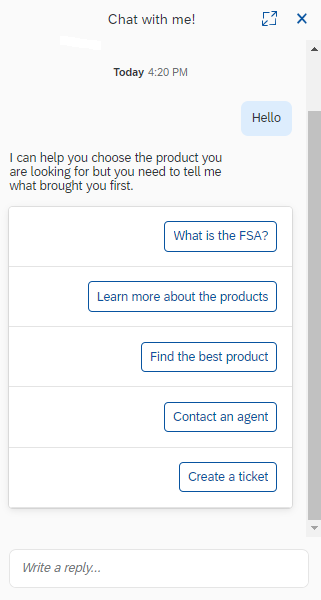FSA Chatbot
Note: Spartacus 4.x is no longer maintained. Please upgrade to the latest version.
Note: Spartacus 4.x was tested with SAP Commerce Cloud versions 1905 to 2205. Spartacus 4.x has not been verified to work with (and is not guaranteed to work with) SAP Commerce Cloud 2211 or later releases.
Note: This feature is introduced with version 4.0 of the FSA Spartacus libraries.
The Chatbot feature in Financial Services Accelerator helps customers create support tickets.
Table of Contents
Overview
The chatbot functionality in Financial Services Accelerator is implemented using SAP Conversational AI.
To implement this functionality into your custom application, you can use the existing Financial Services Accelerator bot as a starting point and then customize it for your particular use cases.
To use our chatbot, you need to integrate with SAP Conversatonal AI and obtain necessary permissions.
The Financial Services Accelerator bot can be found on SAP Conversational AI platform with the name enterprise-chatbot-fsa-dev.
For more details on how to implement the chatbot, see our documentation on the SAP Help Portal.
Accessing the Chatbot
The customer can access the chatbot from any page on the portal at any time, even during the checkout. In the default implementation, the customer starts the conversation with the chatbot by clicking the dialog box positioned in the bottom left corner.
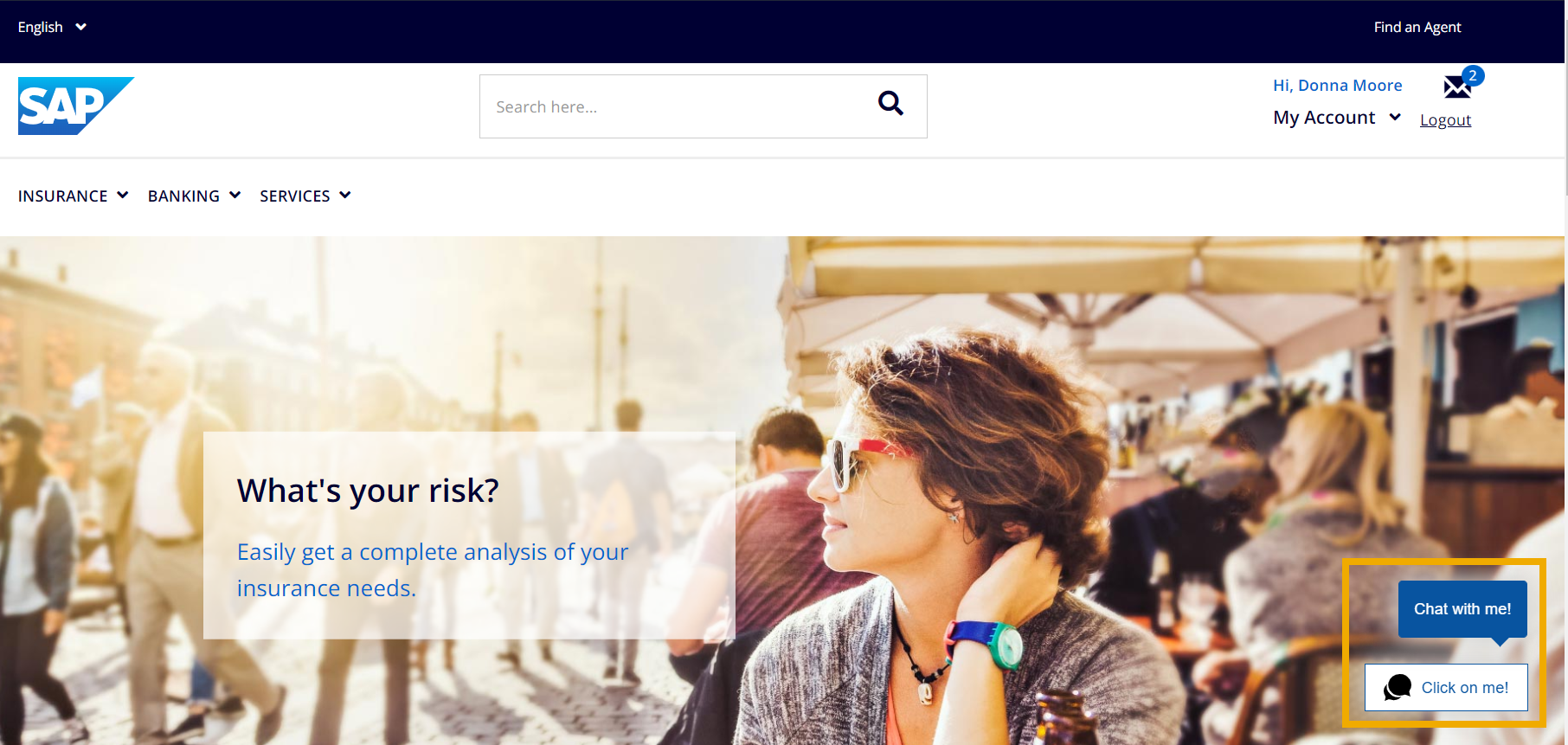
When the customer opens the dialog box, the bot greets them with a welcome message.
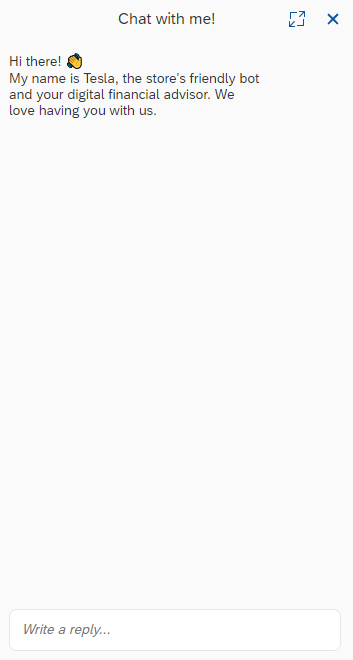
The customer can expand the dialog box for a better preview of the conversation by clicking the first icon in the header. The “X” icon closes the dialog.
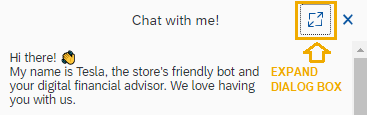
The look and feel of the dialog box, as well as all the text (call to action, header message, welcome message, etc.) can be customized on the SAP Conversational AI platform. For more information, see Bot Builder documentation on the SAP Help Portal.
Customer Ticket Creation Flow
The Financial Services Accelerator bot guides the customer through the ticket creation procedure with a set of open and multiple-choice questions. The bot created for this purpose has a set of skills and intents defined, and is trained to recognize expressions related to ticket creation.
When the customer types in the request for the ticket in the dialog box, the bot recognizes customer’s intent, and responds with an adequate message, according to the defined conversation flow. In this case, the bot first asks for an e-mail address, and then prompts the customer to choose one of the offered ticket subjects.
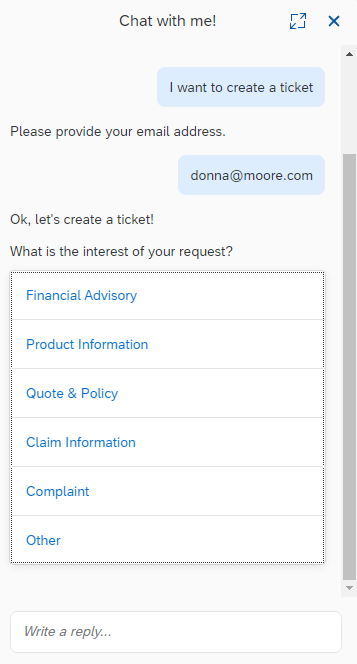
After selecting the subject title, the customer can proceed with describing their request. Each time the customer enters a part of the message, the bot asks if the writing is finished. When the customer answers affirmatively, the bot presents the whole content for the customer to review it and submit the request.
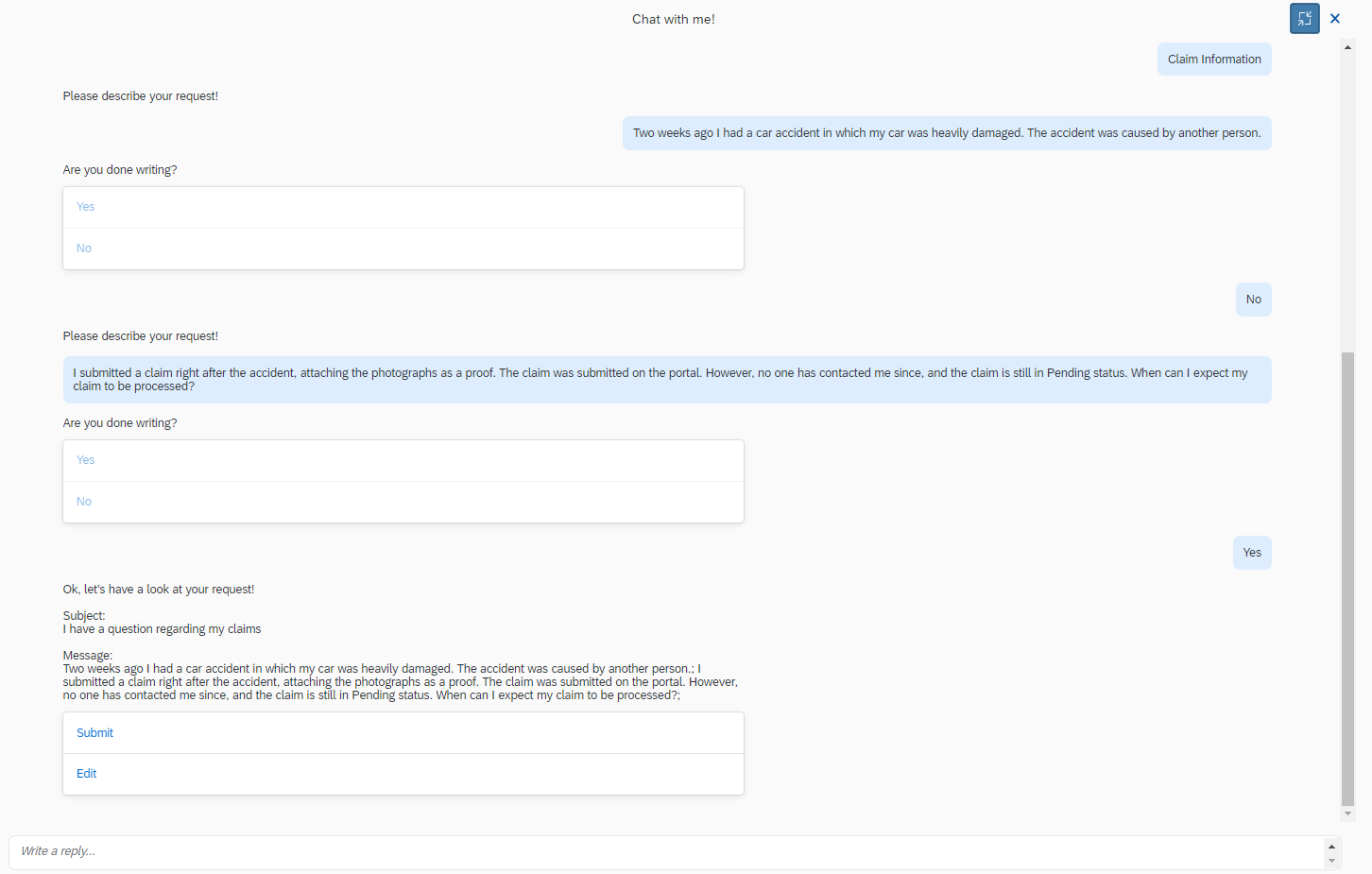
The customer can also edit the message or the subject of the ticket.
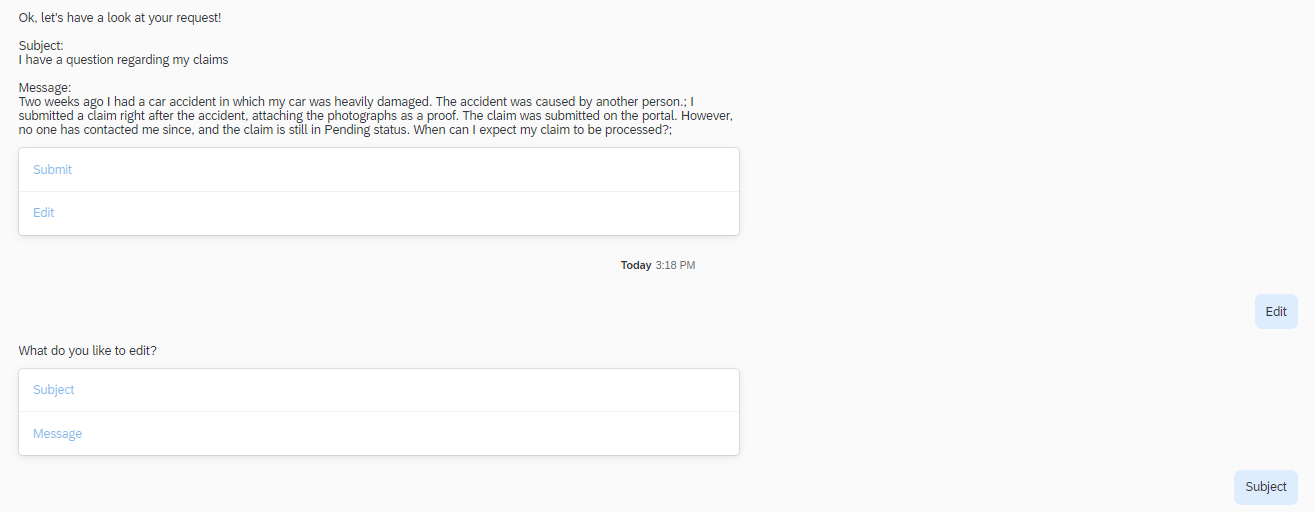
When the customer submits the ticket, the bot ask for the medium of communication the customer wishes to be contacted with. If the customer chooses phone over e-mail, they need to provide the phone number. Finally, the bot sends the request to the back end where the customer ticket is created.
The customer can submit another request. Otherwise, the conversation ends with the closing “thank you” note from the bot.
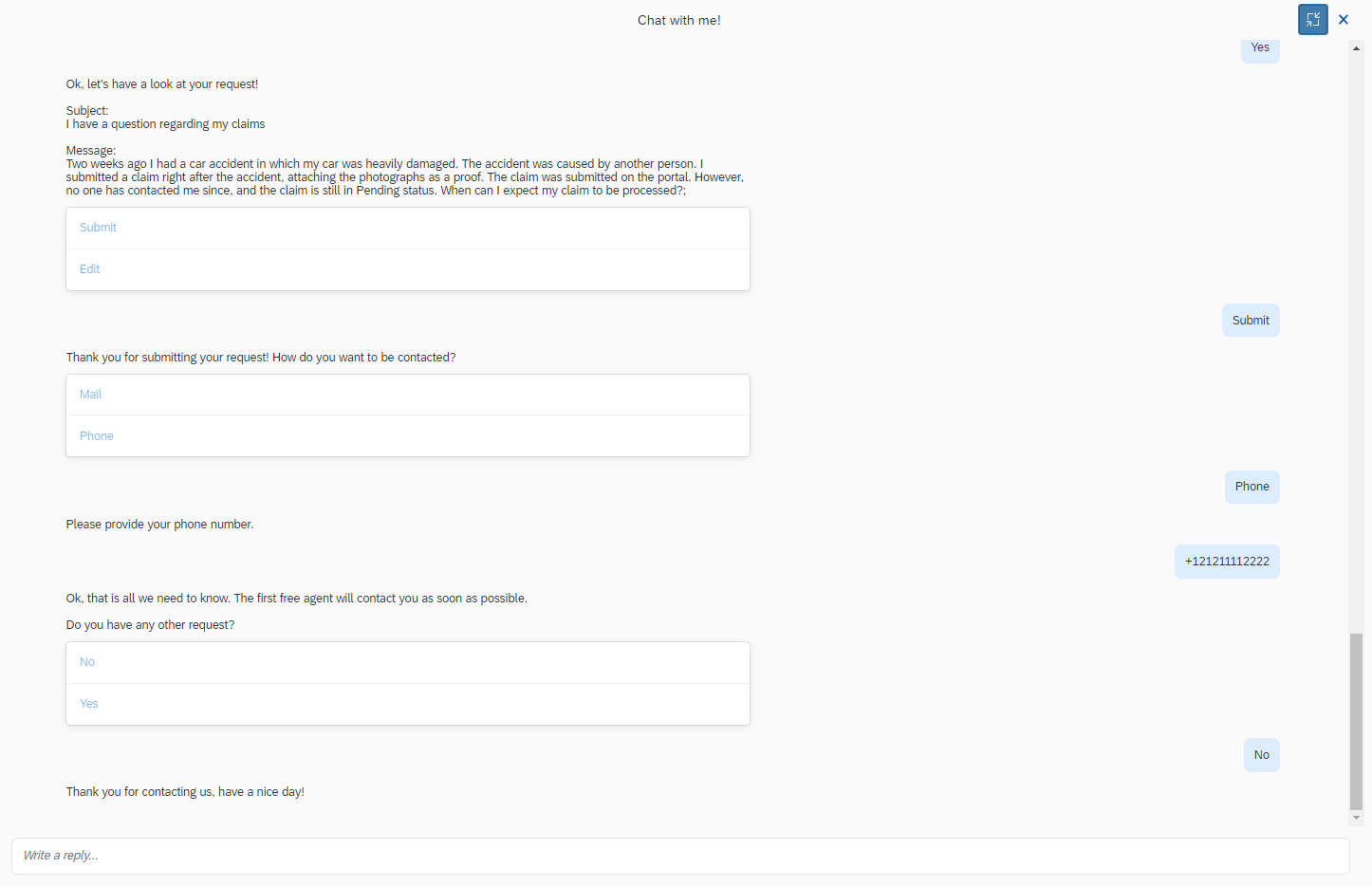
Other Chatbot Functionalities
Besides helping customer create support ticket, the Financial Services Accelerator bot can also perform other actions, such as provide basic information about products, direct customers to Product Discovery questionnaire or to the Contact an Agent page. In your custom implementation, you can add other skills and intents, and train your bot to recognize it.