B2B Telco Store
Note: Spartacus 4.x is no longer maintained. Please upgrade to the latest version.
Note: Spartacus 4.x was tested with SAP Commerce Cloud versions 1905 to 2205. Spartacus 4.x has not been verified to work with (and is not guaranteed to work with) SAP Commerce Cloud 2211 or later releases.
Note: This feature is introduced with version 3.2.0 of the TUA Spartacus libraries.
The B2B Telco SPA Store provides the ability for B2B customers to view a customer-specific product catalog with dedicated products and services and customer-specific prices. B2B dedicated catalog and pricing are defined by Business Administrators in the Backoffice.
Following is the structure of the B2B Telco Store:
- Product Catalog: Inclusive of product and service offerings such as GSM Plans, Phones, Accessories, Add-ons, Satellite services, and Internet plans; as well as bundled product offerings which is a grouping of products and services (that is, Satellite services)
- Content Catalog: Pages and components such as category page, home page, shopping cart page, and checkout page
- Languages: Supports the English language
- Currencies: Supports USD and EURO
Table of Contents
Business Need
It is a common practice in B2B selling to offer individual or groups of B2B customers a set of products and pricing. Product and service offerings can be restricted for purchase by certain customers. The same product and service offerings can vary in price according to who is buying them. Individual or groups of customers can have their own specific pricing sheets. It is important to maintain this information because you will need to ensure that the right prices show online for the right customers.
Business Use Case
Homepage
The following image is the B2B Telco homepage which has a similar structure to that of the B2C Telco homepage. The navigation section includes the following options:
- Satellite Offers
- Internet
- Voice
- Wireless
- Special Offers
- Special note: Special offers includes banners that re-direct customers to the configurable guided selling purchase journey. Each banner is mapped to a bundled product offering.
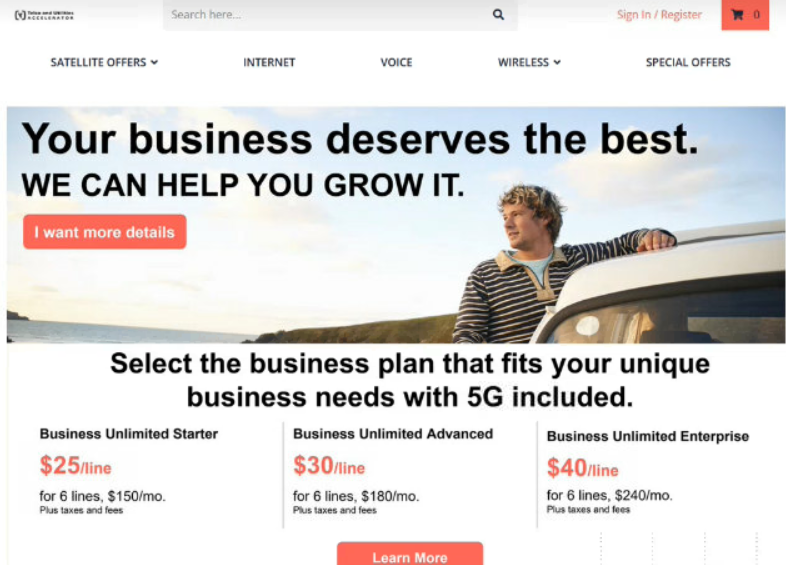
Category Page and Content Page
To view a category page, click INTERNET in the navigation section. The category page is display with all the filtering options on the left side and the sorting options at the top of search results section.
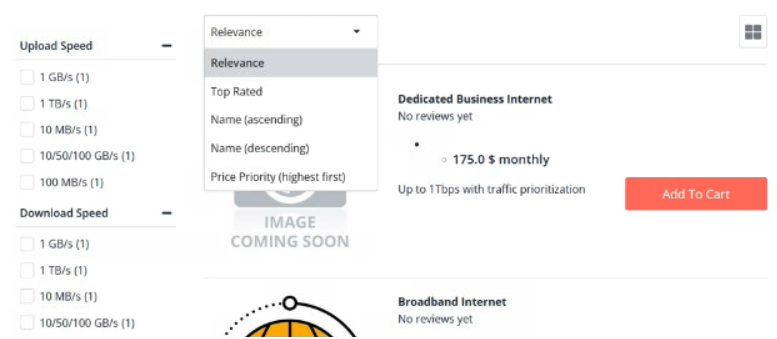
To view the content page, select Satellite Services from the SATELLITE OFFERS option. The content page is displayed if the services are related to the bundled product offering (BPO). The following content page has two banners. The first banner takes the customer to the purchase journey of a BPO while the second banner takes the customer to the category page of terminals.
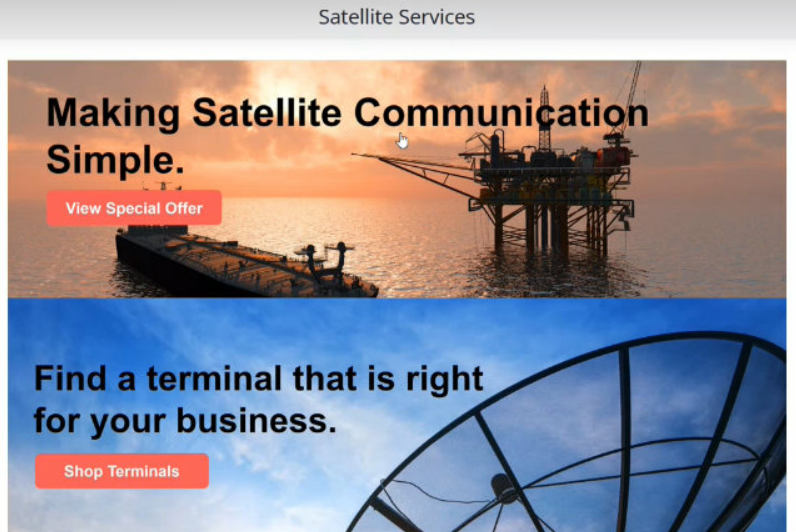
Purchase Process
In the purchase journey for a BPO, in this case, the customer needs to select from different configurable characteristics.
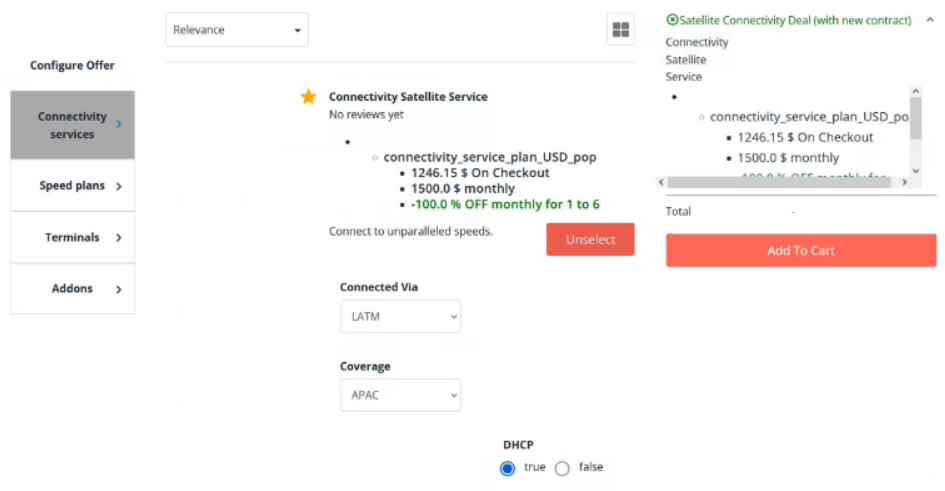
Apart from the Connectivity services, which is the main plan, there are other options such as Speed plans, Terminals, and Addons.
-
Speed plans: Select the required monthly speed plan
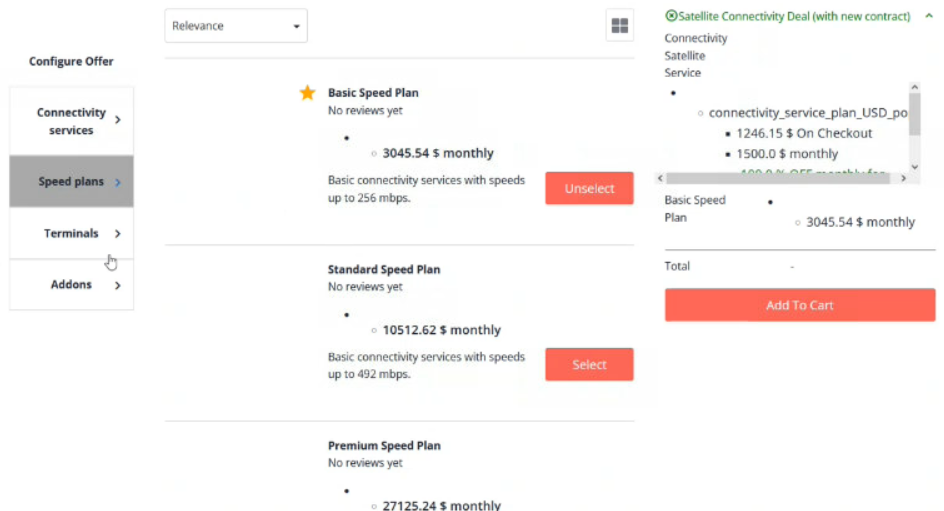
-
Terminals: Select only if required. It is not a mandatory option.
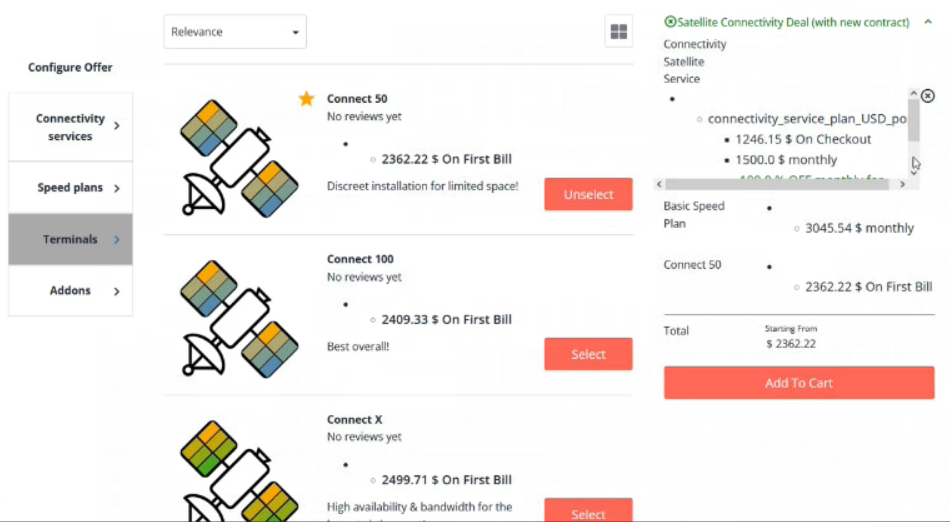
-
Addons: Select the required addon.
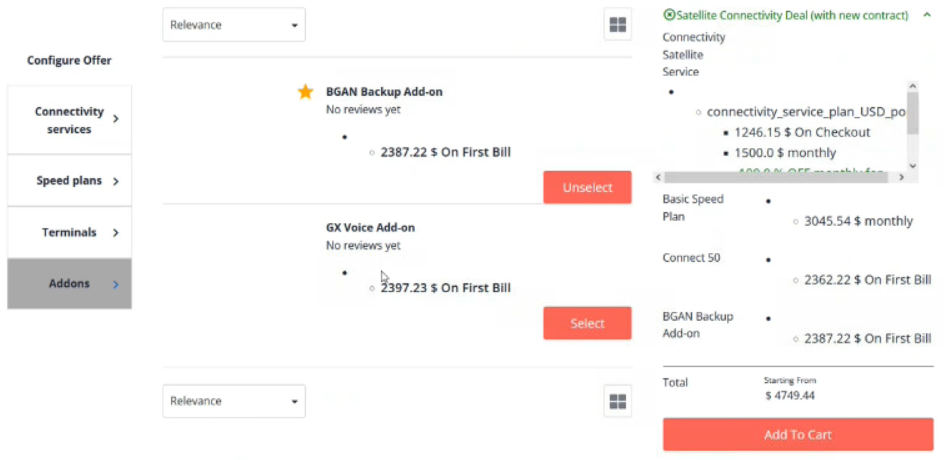
-
Click Add to Cart after selecting all the required items. The popup window displays the list of all selected items.
-
Click View Cart.
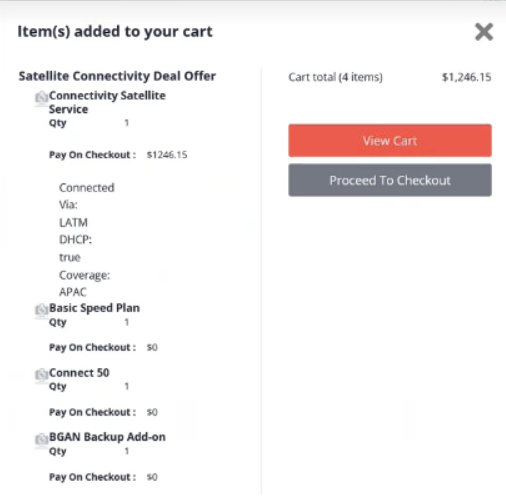
-
The main difference in the purchase journey is that the customer needs to select the configurable characteristics values, which is mandatory, and it is displayed in the cart.
Similarly, for a purchase journey from the product details page, the customer needs to select the characteristics values for SPO.
-
Click WIRELESS > ADDONS.
-
Select Individual LATAM Country Add-ons.
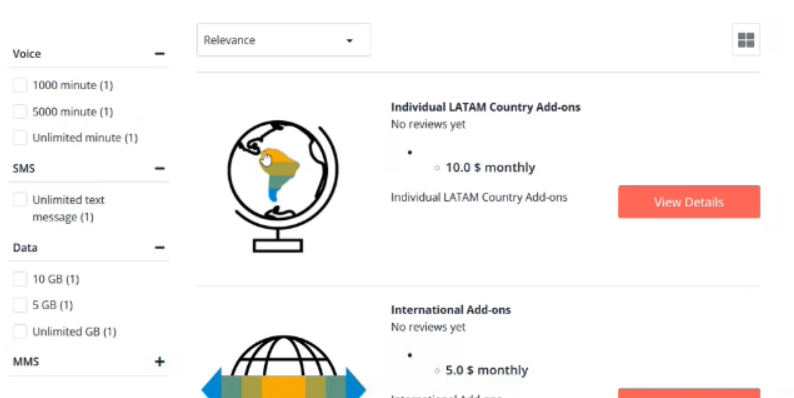
Here, the only difference is that to purchase the selected Single Product Offering (SPO), without selecting others, the customer needs to select the configurable characteristic value and then add it to the cart. In this case, the configurable characteristic refers to the country that the customer needs to select from.
-
Select the required country from Countries and click Add to Cart.
-
In the Shopping Cart page, the customer performs the same actions that B2C customer does such add, edit, or remove the cart items.
- Click SATELLITE OFFERS > Terminals.
- Select Connect 50.
- Click Add To Cart.
- Click View Cart to view the details.
- Click WIRELESS > Phones.
- Select Apple iphone 12 128Gb.
- Click Add To Cart.
- Click View Cart.
-
Click Proceed To Checkout.
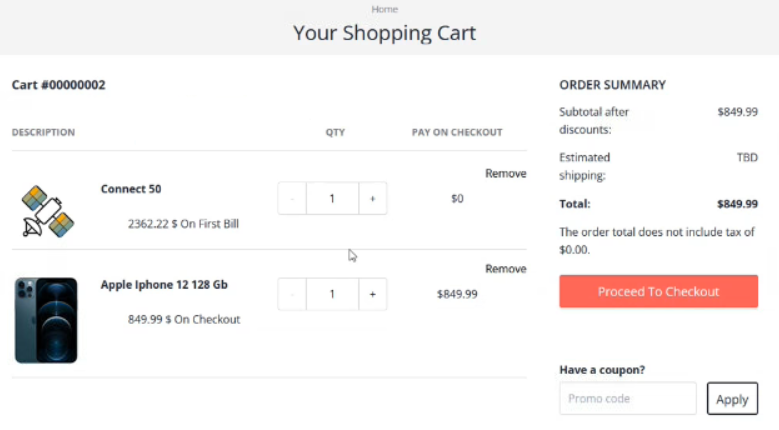
The B2B checkout page is different compared to earlier as now the Payment method has the following two options:
- Credit Card
- Account
While purchasing an order within a company, select to pay with debit from your account or company account or with a credit card.
- Select Credit Card.
-
Click Continue.
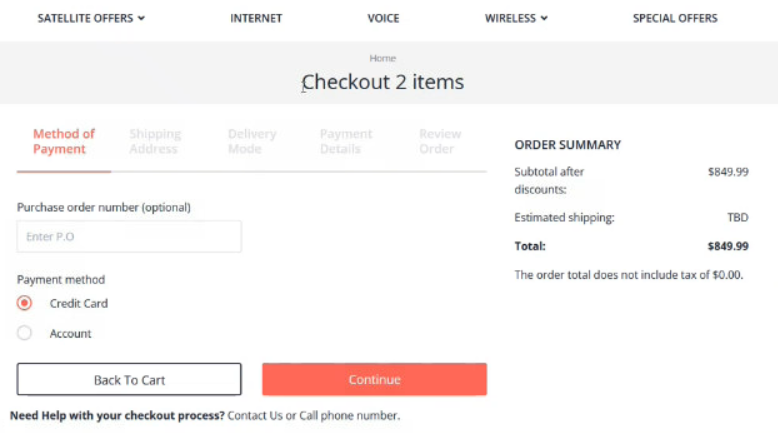
- Complete the Shipping Address details.
- Click Continue.
- Select the required Shipping Method.
- Click Continue.
- Complete the Payment Details.
- Click Continue. The new B2B review order page includes options such as Auto Replenish Order and when the order needs to be delivered.
-
Click Place Order.
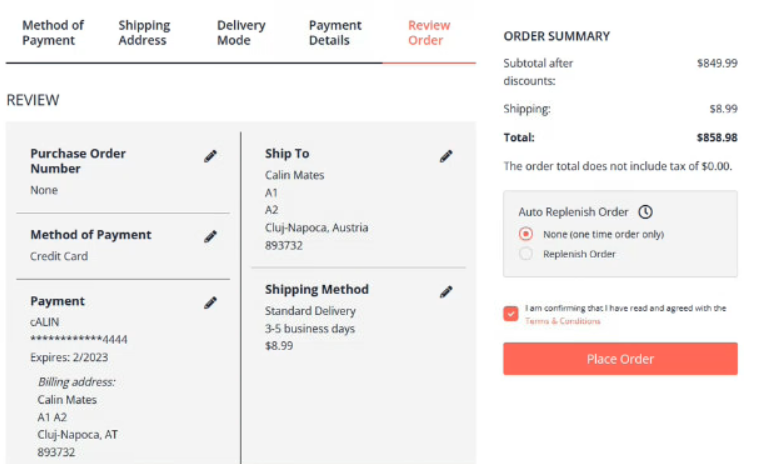
-
The Order Confirmation page displays the details of the order placed.
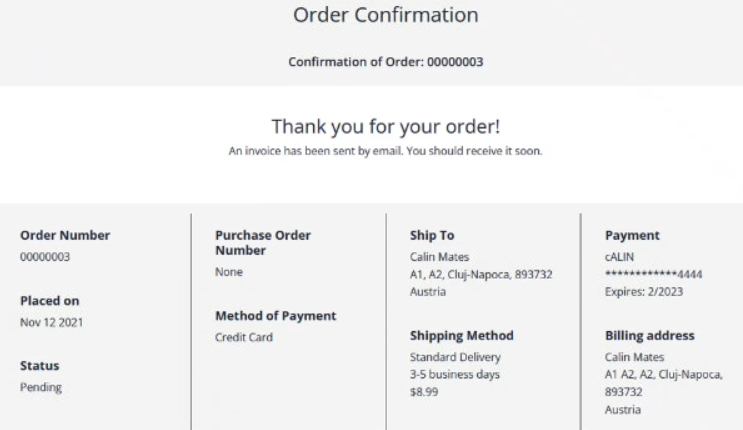
Feature Enablement
This feature is enabled through the B2B Telco SPA Store. It is implemented on top of TM Forum and OCC APIs of the SAP Telco & Utilities Accelerator (2108 version).
Frontend and Backend Dependencies
| Dependency | Detail |
|---|---|
| Spartacus | 3.2.0 |
| Telco & Utilities Accelerator | Version 2108 (latest patch) |
| SAP Commerce Cloud | Version 2011 (latest patch) |