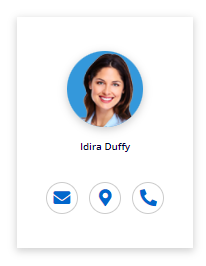FSA Agent Availability
Note: Spartacus 4.x is no longer maintained. Please upgrade to the latest version.
Note: Spartacus 4.x was tested with SAP Commerce Cloud versions 1905 to 2205. Spartacus 4.x has not been verified to work with (and is not guaranteed to work with) SAP Commerce Cloud 2211 or later releases.
Note: This feature is introduced with version 3.0 of and enhanced in version 4.0 of the FSA Spartacus libraries.
The integration with Live Contract enables another enhancement of the insurance agent capabilities - besides agent data, customers can also see if a certain agent is currently available.
Table of Contents
Prerequisites
To enable this feature, you need to integrate your project with Live Contract. For more information, see Speak to an Agent.
Integration
To enable this particular functionality of the integration with Live Contract, add the following ImpEx file through the Administration Console:
INSERT_UPDATE Endpoint; id[unique = true]; version[unique = true]; name; specUrl
; syncPilot-agent-request ; unknown ; syncPilot-agent-request ; "https://sync-pilot-integration-server-url"
INSERT_UPDATE DestinationTarget; id[unique = true]
; syncpilot-agent-destination
INSERT_UPDATE ConsumedDestination[impex.legacy.mode = true]; id[unique = true]; url; endpoint(id, version); destinationTarget(id);
; FS-SyncPilot-Agent-Request ; "https://sync-pilot-integration-server-url" ; syncPilot-agent-request:unknown ; syncpilot-agent-destination ;
Note that the integration server link is specific for each integration. In the ImpEx, enter the one created for your project.
User Interface
With this functionality enabled, logged-in customers can see the agent availability on both the Map and the List View of the Find an Agent page. Based on this, customers will know which agent they can contact.
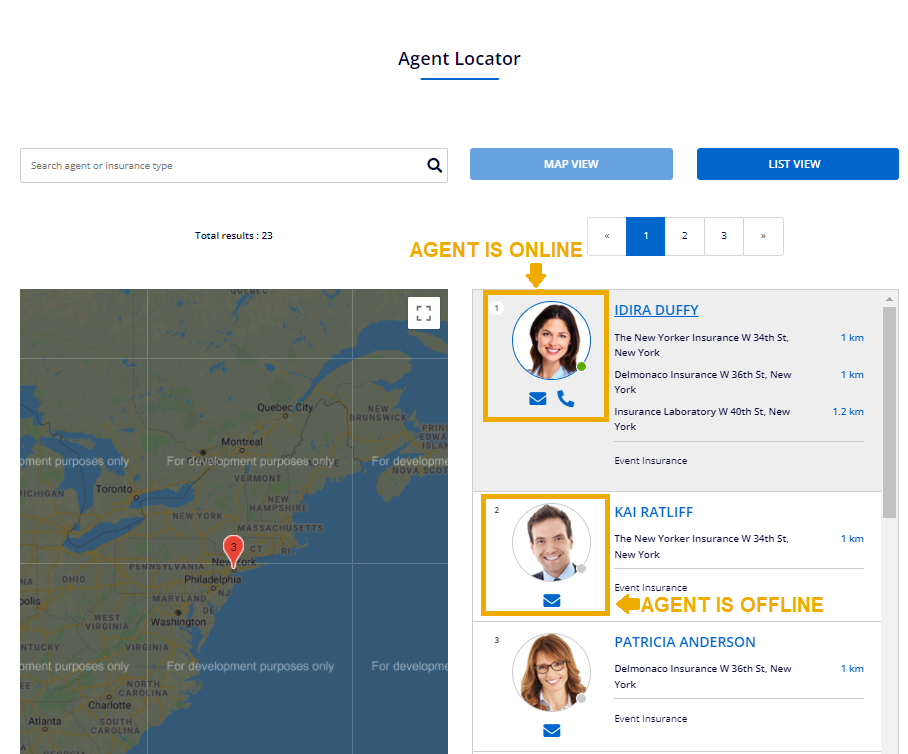
When the agent is online, on the Map view, their profile image is circled with a blue line with a green dot. Also, the phone icon indicates that the agent is available for a call.
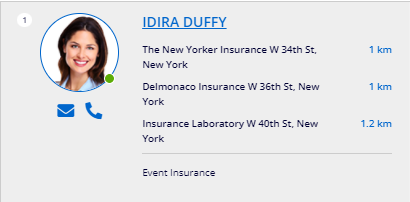
On the List view, the phone icon inside the agent card shows that the agent is online.