FSA Policy Renewal
Note: Spartacus 4.x is no longer maintained. Please upgrade to the latest version.
Note: Spartacus 4.x was tested with SAP Commerce Cloud versions 1905 to 2205. Spartacus 4.x has not been verified to work with (and is not guaranteed to work with) SAP Commerce Cloud 2211 or later releases.
Note: This feature is introduced with version 4.0 of the FSA Spartacus libraries.
The Policy Renewal process enables insurance carriers to provide their customers with the possibility to renew their policies online.
Table of Contents
Overview
The insurance company typically invites the policyholder to renew the policy near the end of its term. Customers are notified via Inbox message when their policy is up for renewal, and they are guided to a compare view of offered renewal options. In the Financial Services Accelerator’s default implementation, the policy renewal process is triggered 31 days before the expiry of the current policy. This period is configurable from the back-end side through FSPolicyRenewalCronJob.
The renewal process has been implemented for Auto, Life and Event Insurance, but can be applied to other categories and products. For more information, see Policy Renewal feature documentation on the SAP Help Portal.
Back-End Requirements
For more details on the back-end implementation, see Policy Renewal documentation on the SAP Help Portal.
Components
The renewal process relies heavily on the FSA Spartacus’ Quote Comparison feature. For more detailed information, see Quote Comparison.
User Journey
When a policy is up for renewal, the policyholder receives a notification about it in the Inbox.
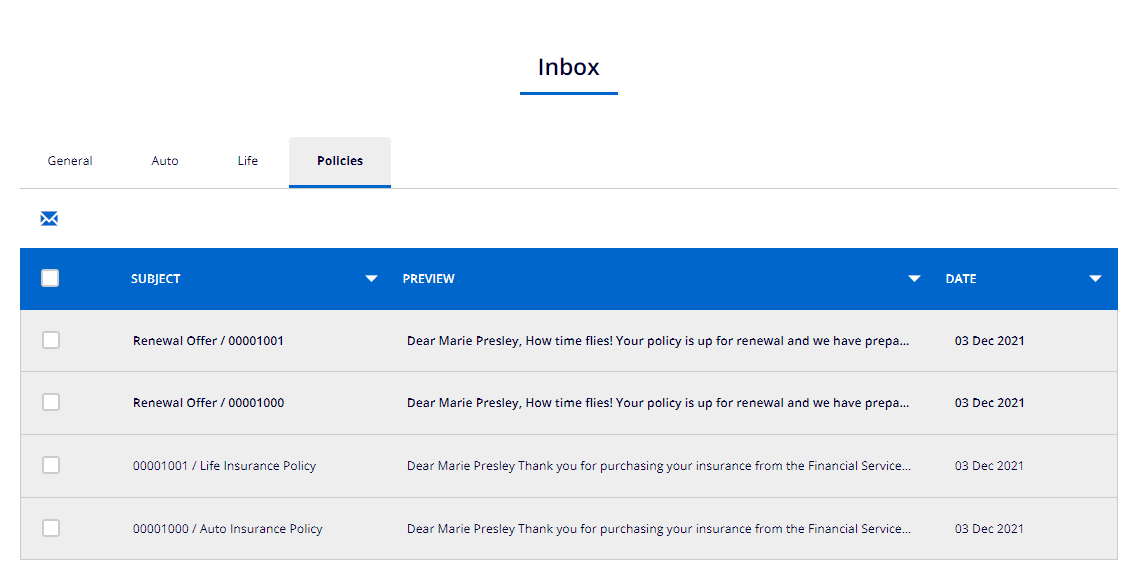
Besides the appropriate text, the Inbox message contains the link that leads the customer directly to renewal options.
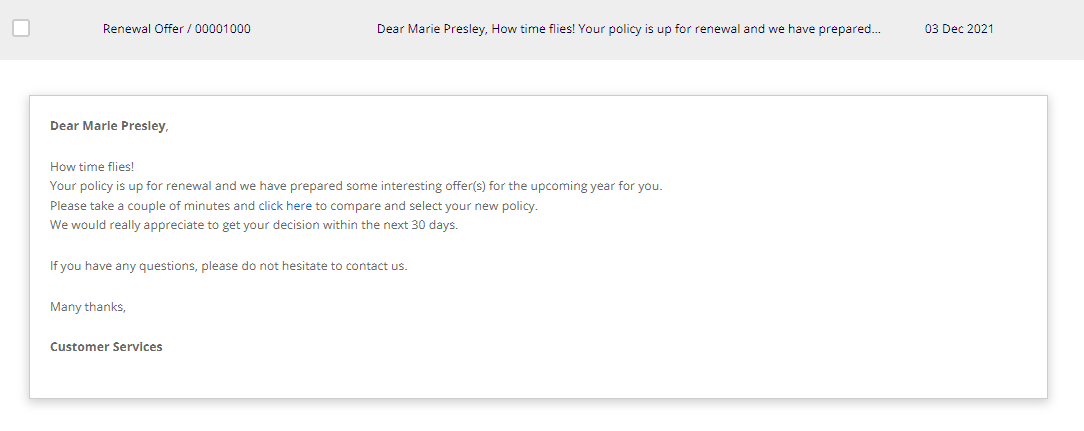
Following the link from the message, the customer lands on a quote comparison page, where the renewal offers are presented in a tabular view. If there is more than one offer, the customer can examine and compare the different product plans and choose the one that best fits their needs.
In a typical scenario, the customer can choose to renew the policy with the existing product plan (highlighted with the star icon in the UI) or with an upgraded plan.
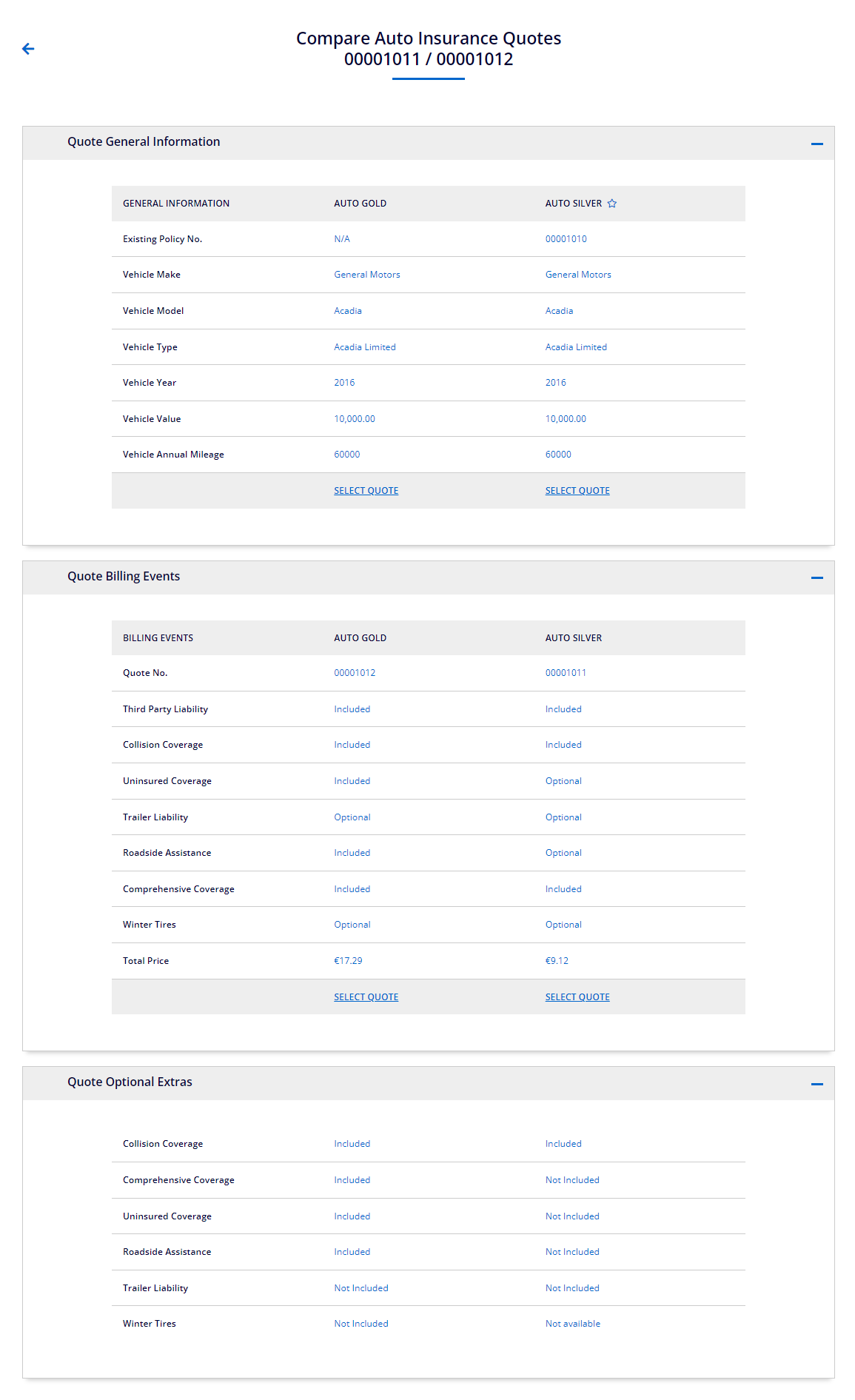
When there is a single renewal offer (for example, the customer already subscribed to the Life Premium product plan, so there is no upgrade), the purpose of this page is for the customer to preview the renewal offer before deciding whether to renew their policy or not.
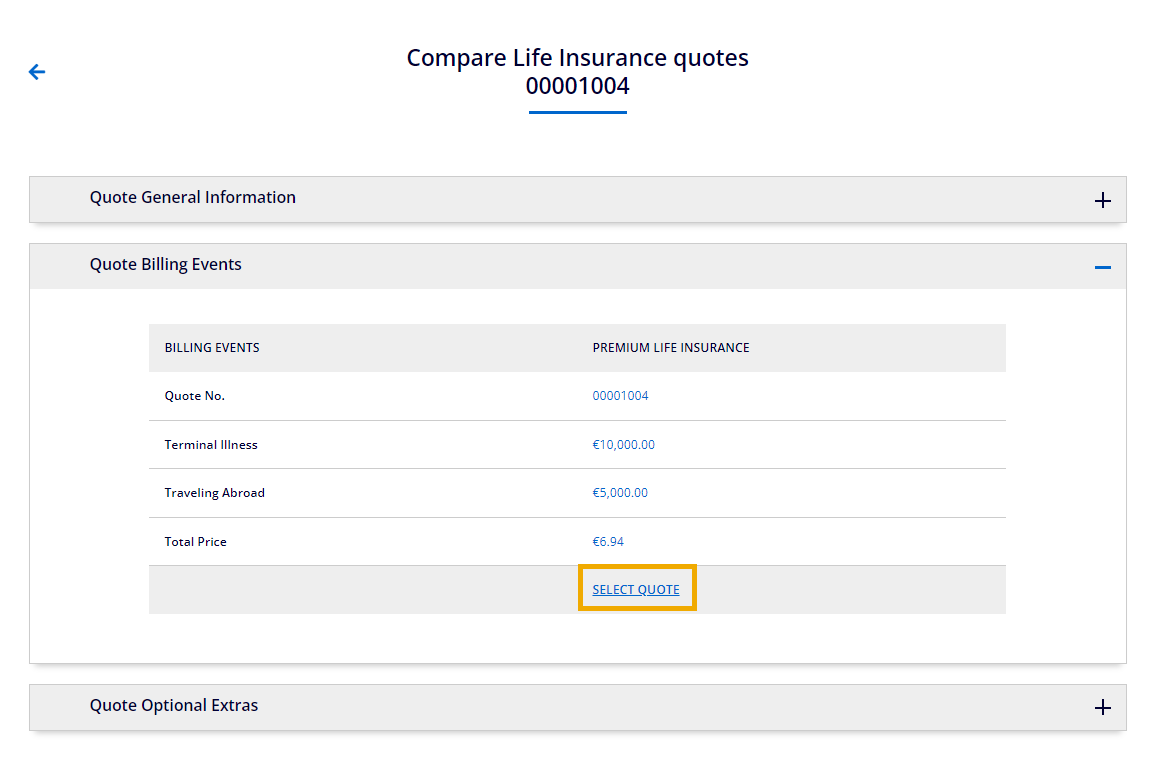
Apart from the Inbox message, the customer can enter the renewal process from the Quotes and Applications page. Assuming there is more than one renewal offer for the relevant policy, the customer can select the offered quotes from this page and compare them. Renewal quotes carry the relevant flag both on the back end (renewal flag is set to true on InsuranceQuoteModel) as on the UI, to differentiate them from regular quotes.
On the Quotes and Applications page, the user can single out renewal quotes can be using the filter.
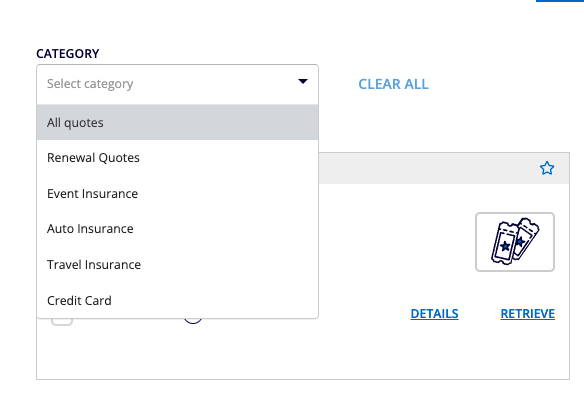
After that, the user can then easily select renewal quotes to compare them. The quote marked with the star is the one made based on the existing policy, while the other quote offers an upgraded plan. By clicking the COMPARE QUOTES button, the user is redirected to the Quote Comparison page.
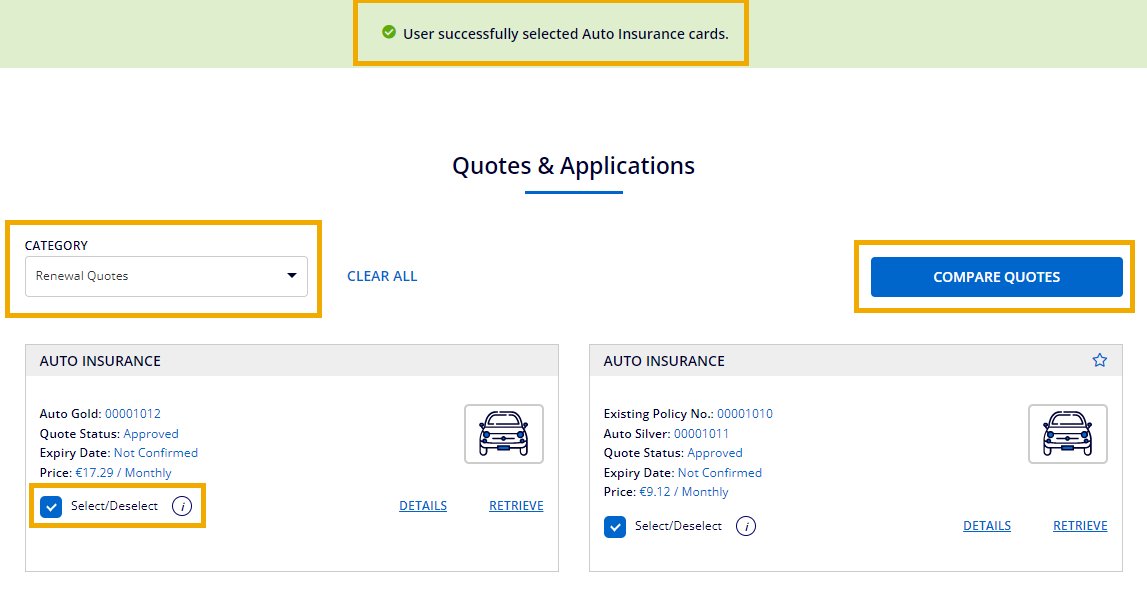
On the Quote Comparison page, the renewal offer made based on the existing policy is still highlighted with the star icon and has the existing policy number in the comparison table.
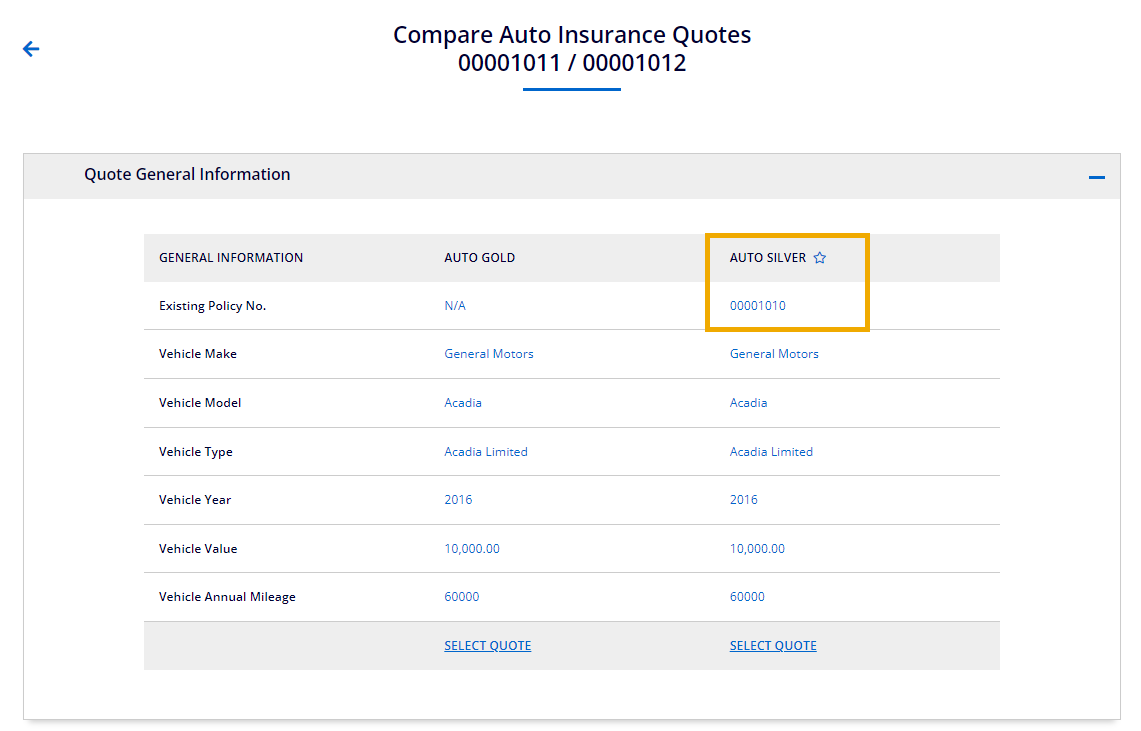
After examining the renewal offers, the customer opts for one of the offers by clicking the SELECT QUOTE button.

The customer then continues with the regular checkout steps, choosing the payment method and finalizing the purchase. Soon after the purchase, the customer receives two new notifications: one to confirm the renewal, and another to confirm the new policy purchase. The new policy can be seen on the Policies page of the My Account area, next to the current policy. The start day of the new policy is the end date of the current one. After one quote offer is accepted and the policy is created, the second quote offer is automatically deleted.