Building an Address Manager with the SAP Cloud SDK - Part 1
Overview
In the SAP S/4HANA data model, addresses are related to the business partner entity. Each business partner can have multiple addresses assigned. You will develop an application that provides a REST API to manage the addresses of business partners. In this part of the tutorial, you will create the endpoints reading data. You will learn:
- How to retrieve a single business partner.
- How to retrieve the addresses of a business partner.
The tutorial is based on the initial NestJs application explained in the first part of the getting started tutorials. In that tutorial you already created a first OData request to get a list of business partners. You will extend the functionality of the API in this tutorial and the follow-up part. Since the follow-up part is about changing data, we recommend using a local mock system. Changing data is impossible on SAP Business Accelerator Hub and an actual SAP S/4HANA instance should not be polluted with test data. Note that both systems run locally but have different ports:
localhost:3000is the mock system imitating the SAP S/4HANA system.localhost:8080is the address manager application you develop in the tutorial.
Get All Business Partners
Recap Existing Service
In the previous tutorial, you created an OData request to retrieve business partners.
You included the following code in your business-partner.service.ts
import { Injectable } from '@nestjs/common';
import {
BusinessPartner,
businessPartnerService
} from '../../services/business-partner-service';
@Injectable()
export class BusinessPartnerService {
getAllBusinessPartners(): Promise<BusinessPartner[]> {
const { businessPartnerApi } = businessPartnerService();
return businessPartnerApi
.requestBuilder()
.getAll()
.addCustomHeaders({ apikey: process.env.APIKey })
.execute({ url: 'http://localhost:3000' });
}
}
Let's walk you through the implementation of the service as a recap.
You have imported the businessPartnerService which offers you many APIs and you picked the businessPartnerApi.
With this API you requested all business partners using the getAll request builder.
As discussed, you should use the local mock system.
For simplicity, the url is passed directly to the execute() method.
In real applications, you would use a real SAP S/4HANA system and the destination service to avoid leaking private or secret information through hard-coding system properties.
Test GetAll Service
You can start your application using:
npm start
When the server is running, you should see a message like: [NestApplication] Nest application successfully started and some mappings related to the listed controllers.
Open the URL http://localhost:8080/business-partner and you should see the data of the mock server.
Select Certain Fields
The output from the previous sections shows all fields of the business partner entity.
Like SQL, OData allows the selection of only specific properties of an entity.
For our address manager, we only want to know the ID, first name, and last name of a business partner.
Add a select statement to the service implementation:
const { businessPartnerApi } = businessPartnerService();
@Injectable()
export class BusinessPartnerService {
getAllBusinessPartners(): Promise<BusinessPartner[]> {
return businessPartnerApi
.requestBuilder()
.getAll()
.select(
businessPartnerApi.schema.BUSINESS_PARTNER,
businessPartnerApi.schema.FIRST_NAME,
businessPartnerApi.schema.LAST_NAME
)
.top(10)
.execute({ url: 'http://localhost:3000' });
}
}
As you can see, each property you select is represented by a property of the businessPartnerApi schema.
To keep the code shorter, the businessPartnerApi has been assigned to a local variable.
If your IDE supports code completion, you can see all properties that can be selected on this entity by typing businessPartnerApi.schema..
Depending on your IDE, the list may show automatically or when you trigger the code completion manually (often by pressing Ctrl + Space).
This saves you from having to look up the properties in the metadata and prevents errors due to mistyping.
If you open the URL http://localhost:8080/business-partner, you should see only the ID, first name, and last name of the business partners.
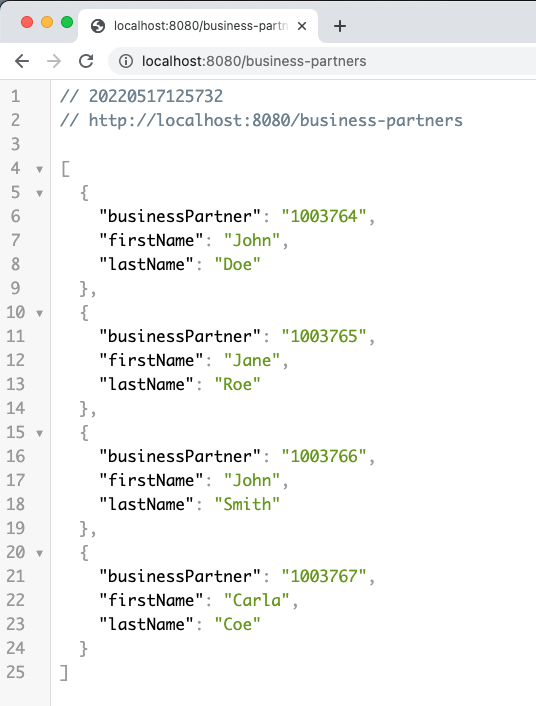
Filter Business Partners by Type
Business partners can either be natural persons or legal persons (e.g. organizations or companies). For the address manager, we only want the addresses of natural persons. Therefore, you need to filter our request. Modify your code like this:
businessPartnerApi
.requestBuilder()
.getAll()
.select(
businessPartnerApi.schema.BUSINESS_PARTNER,
businessPartnerApi.schema.FIRST_NAME,
businessPartnerApi.schema.LAST_NAME
)
.filter(
businessPartnerApi.schema.BUSINESS_PARTNER_CATEGORY.equals('1')
)
.execute({ url: "http://localhost:3000" });
}
As for the select() method, you can use the properties of the BusinessPartner entity directly for filtering.
Each property offers a set of methods for constructing filters.
Every property has a equals() and notEquals() method.
Depending on the type of property, there can be additional methods like greaterThan() or greaterOrEqual().
Since the type of the property is known, the typed client will prevent you from passing values of the wrong type.
For example, businessPartnerApi.schema.FIRST_NAME.equals(1) would not compile when using TypeScript.
In JavaScript, the code would only fail at run-time, but your editor may raise a warning for the type mismatch.
For more complicated filter conditions have a look at the filter documentation.
Get Addresses of Business Partner
As a first step, you created an endpoint for obtaining a list of business partners. In this part of the tutorial, you will create the services to read the addresses.
Get One Business Partner
We are interested in the addresses related to one business partner and create a query for fetching one specific business partner.
Each business partner has a unique ID, which you can use to do that.
Include a second method in the existing business-partner.service.ts
getBusinessPartnerById(id: string): Promise<BusinessPartner> {
return businessPartnerApi
.requestBuilder()
.getByKey(id)
.execute({ url: 'http://localhost:3000' });
}
As before, you call businessPartnerApi.requestBuilder() to select the type of request you want to build.
Since you only want to get a single business partner, you use the getByKey() function and then call execute() to execute the request.
Again, you use the local mock server from the previous section for the getAll() request.
As a next step, you need to expose the service via the controller.
Open the business-partner.controller.ts and add the following method:
@Get('/:id')
getBusinessPartnerById(@Param('id') id: string): Promise<BusinessPartner> {
return this.businessPartnerService.getBusinessPartnerById(id);
}
The method takes the ID from the URL and passes it to getBusinessPartnerById() in the service class.
If a business partner with the provided ID exists in the target system, it will be sent to the client.
Otherwise, an error message is sent.
Test GetById Service
Restart your server and open http://localhost:8080/business-partner to get the list of all business partners.
Copy one ID from the result list and execute http://localhost:8080/business-partner/<yourId>.
You should see the details of the chosen business partner.
Note that Nest applications have a built-in exception filter, which maps exceptions to HTTP messages shown to the client.
By default, the exceptions from the SAP Cloud SDK are mapped to a server-side error.
So if you provide a non-existing ID, you will receive a 500 response and not a 404.
Navigate To Address
As mentioned before, the address is a separate OData entity related to the business partner. In OData, the address is a navigation property of the business partner. If you want to include such a related property in the query result, you have to include it in the select statement:
return businessPartnerApi
.requestBuilder()
.getByKey(id)
.select(
businessPartnerApi.schema.BUSINESS_PARTNER,
businessPartnerApi.schema.FIRST_NAME,
businessPartnerApi.schema.LAST_NAME,
businessPartnerApi.schema.TO_BUSINESS_PARTNER_ADDRESS
)
.execute({ url: 'http://localhost:3000' });
This implicitly expands the property and includes all properties like street, house number, and state of the address in the result. Also here we are interested only in some properties of the address. A second select on the navigation property reduces the response to the desired fields:
const { businessPartnerAddressApi } = businessPartnerService();
return businessPartnerApi
.requestBuilder()
.getByKey(id)
.addCustomHeaders({ apikey: process.env.APIKey })
.select(
businessPartnerApi.schema.BUSINESS_PARTNER,
businessPartnerApi.schema.FIRST_NAME,
businessPartnerApi.schema.LAST_NAME,
businessPartnerApi.schema.TO_BUSINESS_PARTNER_ADDRESS.select(
businessPartnerAddressApi.schema.BUSINESS_PARTNER,
businessPartnerAddressApi.schema.ADDRESS_ID
businessPartnerAddressApi.schema.POSTAL_CODE,
businessPartnerAddressApi.schema.CITY_NAME,
businessPartnerAddressApi.schema.STREET_NAME,
businessPartnerAddressApi.schema.HOUSE_NUMBER
)
)
.execute({ url: 'http://localhost:3000' });
Properties like POSTAL_CODE and CITY_NAME are part of the address API and related schema.
The businessPartnerAddressApi is also part of the business partner service.
If you call the URL http://localhost:8080/business-partner/YOUR_ID, the service returns a single business partner with the selected address information:
{
"businessPartner": "1003765",
"firstName": "Jane",
"lastName": "Roe",
"toBusinessPartnerAddress": [
{
"businessPartner": "1003765",
"addressId": "28241",
"cityName": "Palo Alto",
"houseNumber": "3410",
"postalCode": "CA 94304",
"streetName": "Hillview Avenue"
}
]
}
Final Code Review
In this tutorial, you have created an API to read business partners.
You created endpoints to read a list of business partners as well as a specific business partner by ID.
You adjusted the results with select and filter statements to fit your needs.
In the next part you will extend the API to change data.
You can find the complete code below:
- business-partner.service.ts
- business-partner.controller.ts