Building an Address Manager Application with the SAP Cloud SDK - Part 2
Overview
In the first part of the tutorial, you implemented the read operation on business partners and the related address information. In this part you will learn:
- How to create a new address.
- How to update an existing address.
- How to delete an existing address.
Create an Address
After reading the data in the first part of the tutorial, it is now time to change the data.
You will use the businessPartnerAddressApi to adjust the addresses.
You start with the creation of new addresses.
Add a service implementation in the business-partner.service.ts:
createAddress(
address: Record<string, any>,
businessPartnerId: string
): Promise<BusinessPartnerAddress> {
const businessPartnerAddress = businessPartnerAddressApi
.entityBuilder()
.fromJson({ businessPartner: businessPartnerId, ...address });
return businessPartnerAddressApi
.requestBuilder()
.create(businessPartnerAddress)
.execute({ url: "http://localhost:3000" });
}
Use the entity builder to create a new address object from the input. The business partner ID is added to the address object. This is mandatory to define for which business partner the address is created. Use the request builder to build a create request and execute it against the mock server.
You need to adjust the business-partner.controller.ts to expose the new service.
Since you want to create data, a POST request is needed:
@Post("/:businessPartnerId/address")
@HttpCode(201)
createAddress(
@Body() requestBody: Record<string, any>,
@Param("businessPartnerId") businessPartnerId: string
): Promise<BusinessPartnerAddress> {
return this.businessPartnerService.createAddress(requestBody, businessPartnerId);
}
The ID of the business partner is taken from the URL of the request and the new address from the body.
Test Create Service
To test the new service, you need an HTTP client like postman to create a POST request.
Create a new request with the following parameters:
POST http://localhost:8080/business-partner/1003764/address
BODY
{
"postalCode": "14469",
"cityName": "Potsdam",
"streetName": "Konrad-Zuse-Ring",
"houseNumber": "10"
}
You find the ID of a business partner via the endpoint http://localhost:8080/business-partner.
The request should return 201 as a status code.
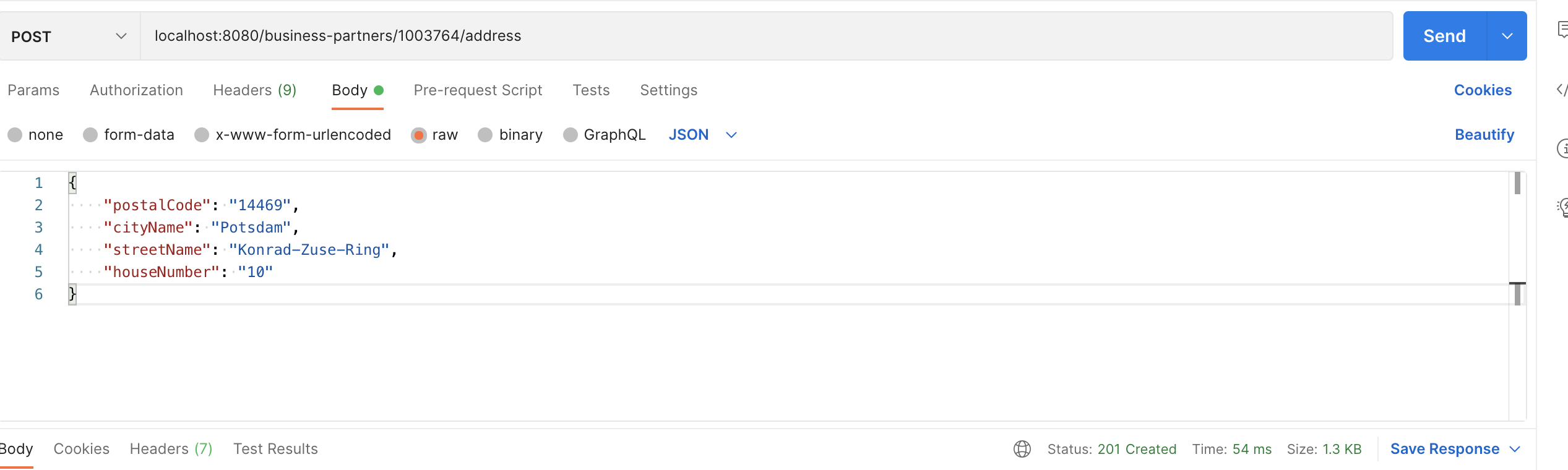
If you execute GET http://localhost:8080/business-partner/1003764 afterward, you should see the additional address for the business partner.
Update Service
As a next step, we would like to update existing addresses.
This is done using the update request builder.
Add the following code in the business-partner.service.ts:
updateAddress(
address: Record<string, any>,
businessPartnerId: string,
addressId: string
): Promise<BusinessPartnerAddress> {
const businessPartnerAddress = businessPartnerAddressApi
.entityBuilder()
.fromJson({ businessPartner:businessPartnerId, addressId, ...address });
return businessPartnerAddressApi
.requestBuilder()
.update(businessPartnerAddress)
.execute({ url: "http://localhost:3000" });
}
First, an address object is built from the user input. It contains the ID of the business partner and the address to be updated. This is necessary because a business partner can contain multiple addresses.
Expose the service implementation via the business-partner.controller.ts:
@Put('/:businessPartnerId/address/:addressId')
updateBusinessPartnerAddress(
@Body() requestBody: Record<string, any>,
@Param('businessPartnerId') businessPartnerId: string,
@Param('addressId') addressId: string
): Promise<BusinessPartnerAddress> {
return this.businessPartnerService.updateAddress(requestBody,businessPartnerId,addressId);
}
The path of the service contains the ID of the business partner and the address to be updated. The new address is given in the payload.
Test Update Service
The update request is triggered by the PUT method.
Execute the update request in your HTTP client (e.g. postman):
PUT http://localhost:8080/business-partner/1003764/address/28238
BODY
{
"houseNumber": "123"
}
After the update, a GET http://localhost:8080/business-partner/1003764 should show the updated house number 123.
Delete Address
After creating and updating addresses, it is time to delete an address.
Also here you start with the service implementation in business-partner.service.ts:
deleteAddress(businessPartnerId: string, addressId: string): Promise<void> {
return businessPartnerAddressApi
.requestBuilder()
.delete(businessPartnerId, addressId)
.execute({ url: "http://localhost:3000" });
}
As for the other operations, the requestBuilder is used to build the delete request.
The method needs the two IDs to identify the business partner and address you want to delete.
The delete endpoint is exposed in the business-partner.controller.ts via the following code:
@Delete("/:businessPartnerId/address/:addressId")
@HttpCode(204)
deleteBusinessPartnerAddress(
@Param("businessPartnerId") businessPartnerId: string,
@Param("addressId") addressId: string
): Promise<void> {
return this.businessPartnerService.deleteAddress(
businessPartnerId,
addressId
);
}
You use the HTTP method DELETE to trigger a deletion and the status 204 indicates a successful deletion.
Test Delete Service
You can test the service in the following way.
Execute GET http://localhost:8080/business-partner/1003764 and note the ID of an address you want to delete e.g. 28241.
Then execute DELETE http://localhost:8080/business-partner/1003764/address/28241 in your HTTP client.
This should return 204 if existing IDs are passed.
To verify you can execute GET http://localhost:8080/business-partner/1003764 afterward and the selected address should be removed.
Final Code Review
In this tutorial, you learned how to create, update and delete addresses using the SAP Cloud SDK. First, an implementation is added in the service class. Then the implementation is exposed in the controller class. The result of this and the previous tutorial is an API to manage business partner addresses.
You can find the complete code below:
- business-partner.service.ts
- business-partner.controller.ts