Purchase Flow Example
Note: Spartacus 4.x is no longer maintained. Please upgrade to the latest version.
Note: Spartacus 4.x was tested with SAP Commerce Cloud versions 1905 to 2205. Spartacus 4.x has not been verified to work with (and is not guaranteed to work with) SAP Commerce Cloud 2211 or later releases.
The following example highlights the differences between a B2C and a B2B checkout. The purchase flow is done with Mark Rivers (who is a “buyer”), and demonstrates how the checkout flow is influenced by B2B Commerce Organization settings.
Table of Contents
B2B Purchase Flow
-
Mark has products in his cart, as shown in the following example:
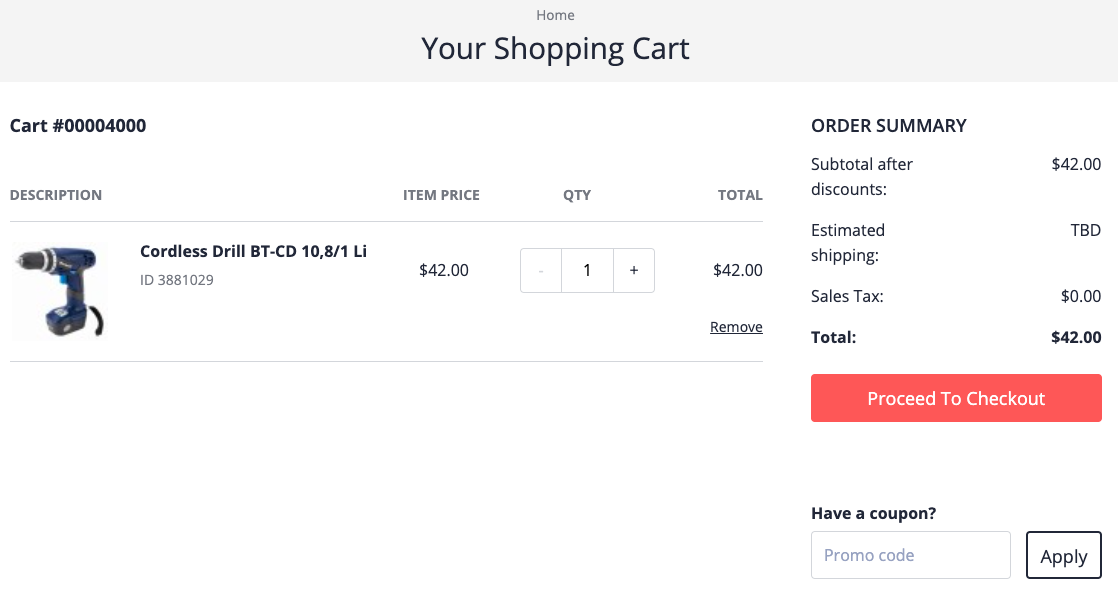
-
Mark clicks Proceed to Checkout.
In the B2B Powertools storefront, the buyer can enter a purchase order number (PO number), as shown in the following example:

The default payment method is credit card, in which case the payment process is the same as with a standard B2C storefront (such as the Electronics storefront).
-
Mark selects the Account payment method, as shown in the following example:
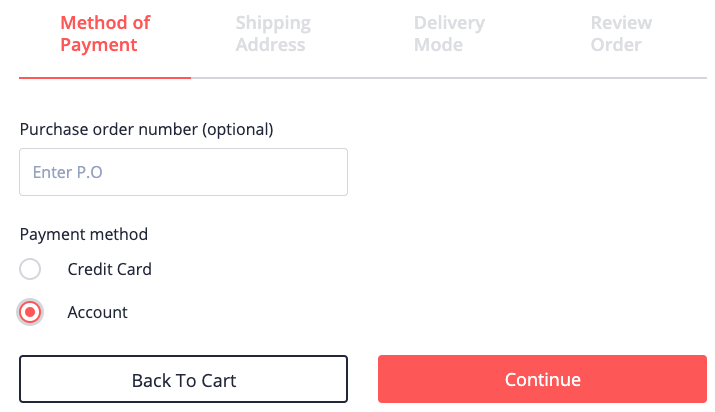
With the Account payment method selected, the checkout steps change and the Payment Details step is removed. This is because there is no need to supply a credit card when paying by account. Invoicing is done separately, through an arrangement between the seller and buyer companies.
-
Mark clicks Continue.
The Shipping Address screen is displayed, as shown in the following example:
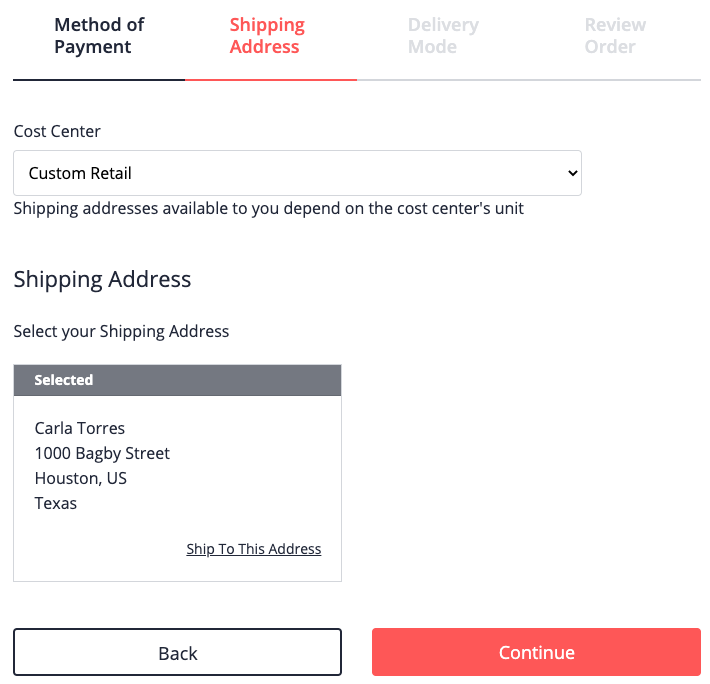
In order to continue, Mark must select a cost center. Mark can access all cost centers in the unit he is assigned to, and any cost centers belonging to child units of his unit.
The shipping addresses available to Mark depend on the cost center he selects. Units are assigned cost centers and shipping addresses, and the shipping addresses are taken from the unit associated with the chosen cost center.
Note: In the following example, a second cost center was added to the sample data to show that there are multiple cost centers available:

-
After selecting a cost center and shipping address, Mark clicks Continue.
The Delivery Mode screen is displayed, as shown in the following example:
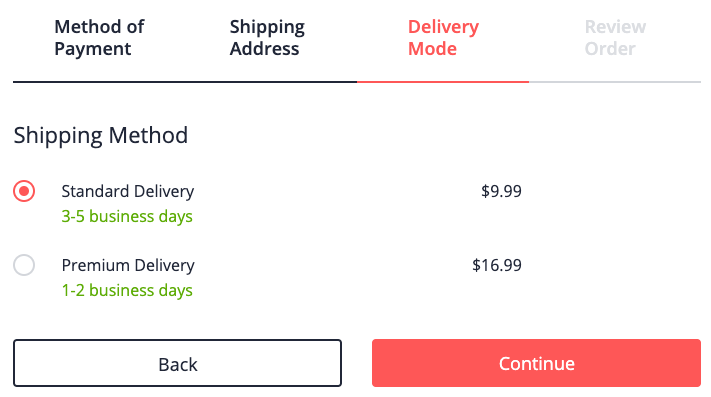
This screen is the same as with the standard B2C storefront, with the delivery cost depending on the shipping address.
-
Mark clicks Continue.
The Review Order screen is displayed, as shown in the following example:
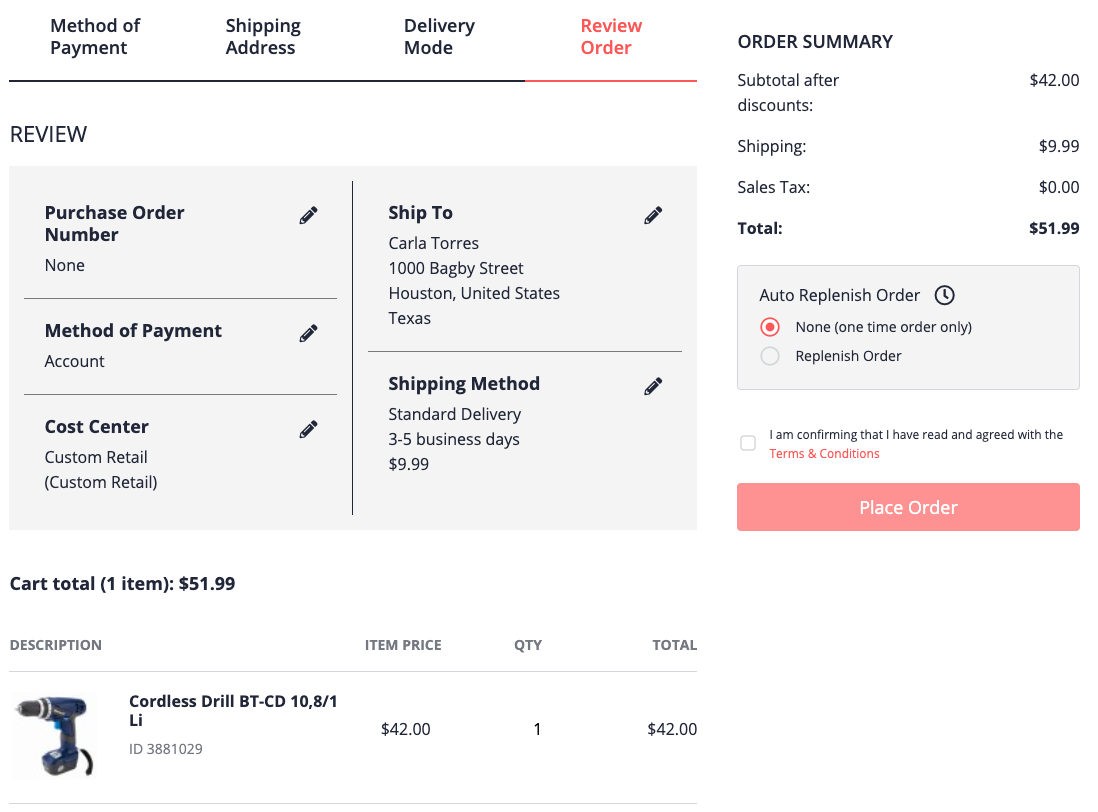
A summary of the order is displayed for Mark. There is also an option to schedule an automatic replenishment of the order (on the right side, below the Order Summary).
-
Mark clicks Place Order.
The Confirmation page appears, and depending on Mark’s purchase limits, the following occurs:
- If the order is within Mark’s purchase limits, the order proceeds through the seller’s purchase workflow automatically.
- If the order is beyond Mark’s purchase limits, the order is placed, but is held until an approver from Mark’s company approves the purchase.
Minimum Requirements for Setting Up a Commerce Organization
From Mark’s purchase example, the minimum setup for a commerce organization is the following:
- One unit
- One shipping address assigned to the unit
- One cost center assigned to the unit
- Two users: an administrator and a buyer
The following features are optional, but can help for controlling and tracking spending:
- Approvers: if there are no approvers defined, the administrator is the approver
- Spending limits: for triggering approvals, but also to allow small purchases to be approved automatically
- Budgets: to apply spending limits collectively to a group of buyers