Scheduled Replenishment
Note: Spartacus 4.x is no longer maintained. Please upgrade to the latest version.
Note: Spartacus 4.x was tested with SAP Commerce Cloud versions 1905 to 2205. Spartacus 4.x has not been verified to work with (and is not guaranteed to work with) SAP Commerce Cloud 2211 or later releases.
Note: This feature is introduced with version 3.0 of the Spartacus libraries.
The scheduled replenishment feature allows you to set up orders that are fulfilled automatically on a recurring basis. For example, you might choose to set up an order that is fulfilled on the 15th day of every month. Each time a scheduled replenishment order is placed, the order shows up in the order history.
Note: The scheduled replenishment feature is for B2B storefronts only.
For more information, see Replenishment and Order Scheduling on the SAP Help Portal.
Table of Contents
Setting Up a Replenishment Order
Any order can become a replenishment order. On the last checkout step, in the Order Summary section, you have the option to auto replenish your order. If you choose to schedule a replenishment, you can select the schedule as follows:
- Days: You can specify how often your order is replenished by choosing the number of days until the order is fulfilled again, from 1 to 30.
- Weeks: You can specify how often your order is replenished by choosing the number of weeks until the order is fulfilled again, from 1 to 12. You can also specify on which day of the week the order will be replenished.
- Months: You can specify how often your order is replenished by choosing Month, and then choosing on which day of the month the order will be replenished.
There is also a Start on field that lets you specify the date for when the first order will be fulfilled.
Once you have scheduled your order, it will be fulfilled automatically starting from the date you have chosen, and will recur according to the schedule that you have set.
To view your scheduled orders, choose Replenishment Orders under the My Account menu. On the Replenishment Orders page, you can see a list of all of your scheduled replenishment orders. The following is an example:
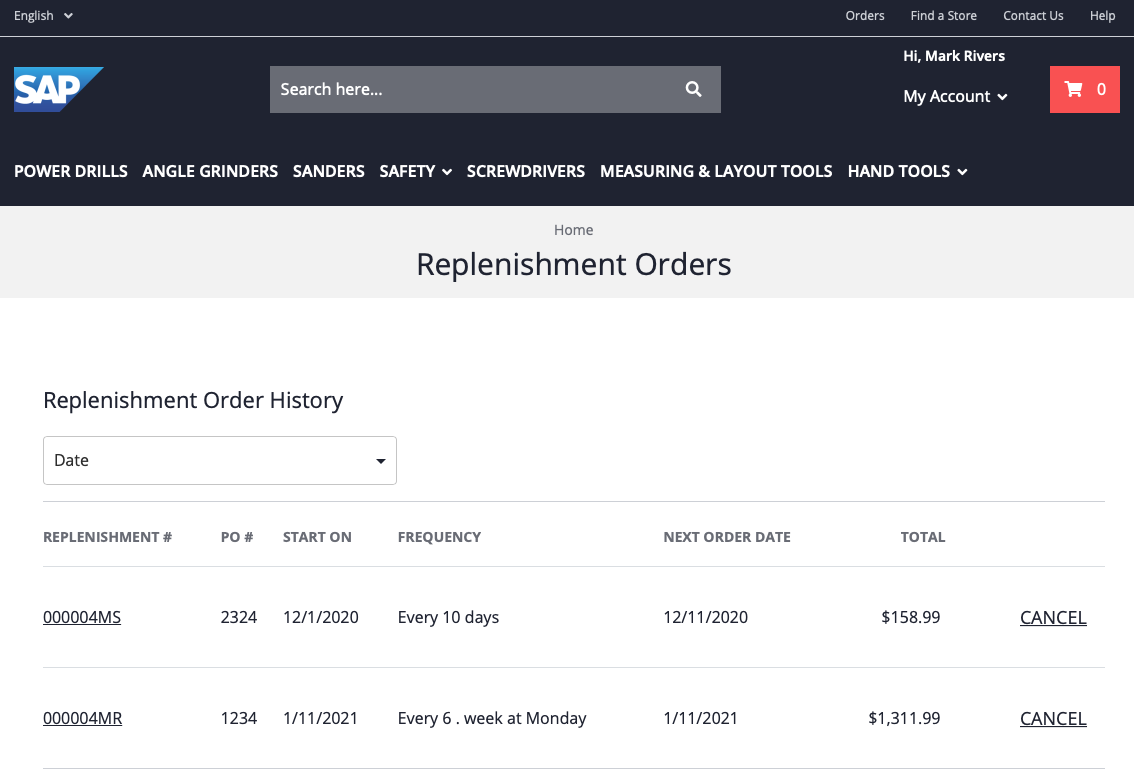
When you select a replenishment, you open the Replenishment Order Details page, which provides all the details about the replenishment order, including what items are in the replenishment, and how often the replenishment has been fulfilled.
You can cancel your replenishment at any time, either from the Replenishment Orders page, or from the Replenishment Order Details page.
CMS Components
If you are using the spartacussampledata extension to build your storefront, it includes all of the CMS data that is required for the scheduled replenishment feature, and it is enabled by default. If you are not using the spartacussampledata extension, you need to enable the feature before using it. For more information, see Enabling Scheduled Replenishment.
Scheduled replenishment is CMS-driven, so you can choose to not display the order replenishment option in the final step of checkout. You can also choose to not display replenishment orders on the Replenishment Orders page.
The procedures in the following sections describe how to enable and disable scheduled replenishment using ImpEx, but you can also enable and disable the feature using Backoffice.
Note: The $contentCV variable, which stores information about the content catalog, and which is used throughout the ImpEx in the following procedures, is defined as follows:
$contentCatalog=powertools-spaContentCatalog
$contentCV=catalogVersion(CatalogVersion.catalog(Catalog.id[default=$contentCatalog]),CatalogVersion.version[default=Staged])[default=$contentCatalog:Staged]
Enabling Scheduled Replenishment
The following procedure describes how to enable the scheduled replenishment feature, which is necessary if you are not using the spartacussampledata extension to build your storefront.
-
With the following ImpEx, add the
cms componentandcontent slotto enable the replenishment feature in the final checkout step:INSERT_UPDATE ContentSlot;$contentCV[unique=true];uid[unique=true];name;cmsComponents(uid, $contentCV) ;;SideContentSlot-checkoutReviewOrder;Checkout Place Order Slot;CheckoutOrderSummaryComponent,CheckoutScheduleReplenishmentOrderComponent,CheckoutPlaceOrderComponent INSERT_UPDATE CMSFlexComponent;$contentCV[unique=true];uid[unique=true];name;flexType ;;CheckoutScheduleReplenishmentOrderComponent;CheckoutScheduleReplenishmentOrderComponent;CheckoutScheduleReplenishmentOrder -
With the following ImpEx, enable access to the
content pagefor the replenishment details, replenishment history, and replenishment order confirmation page:UPDATE ContentPage;$contentCV[unique=true];uid[unique=true];label;pageStatus(code,itemtype(code)) ;;my-replenishment-details;/my-account/my-replenishment;active:CmsPageStatus ;;my-replenishment-orders;/my-account/my-replenishments;active:CmsPageStatus ;;replenishmentConfirmationPage;/replenishment/confirmation;active:CmsPageStatus -
With the following ImpEx, create the
cms componentsandcontent slotfor the replenishment details page:INSERT_UPDATE CMSFlexComponent;$contentCV[unique=true];uid[unique=true];name;flexType ;;ReplenishmentDetailItemsComponent;Replenishment Detail Items Component;ReplenishmentDetailItemsComponent ;;ReplenishmentDetailTotalsComponent;Replenishment Detail Totals Component;ReplenishmentDetailTotalsComponent ;;ReplenishmentDetailShippingComponent;Replenishment Detail Shipping Component;ReplenishmentDetailShippingComponent ;;ReplenishmentDetailActionsComponent;Replenishment Detail Actions Component;ReplenishmentDetailActionsComponent ;;ReplenishmentDetailOrderHistoryComponent;Replenishment Detail Order History Component;ReplenishmentDetailOrderHistoryComponent INSERT_UPDATE ContentSlot;$contentCV[unique=true];uid[unique=true];cmsComponents(uid, $contentCV) ;;BodyContent-my-replenishment-details;ReplenishmentDetailShippingComponent,ReplenishmentDetailItemsComponent,ReplenishmentDetailTotalsComponent,ReplenishmentDetailActionsComponent,ReplenishmentDetailOrderHistoryComponent -
With the following ImpEx, create the
cms componentsandcontent slotfor the replenishment history page:INSERT_UPDATE CMSFlexComponent;$contentCV[unique=true];uid[unique=true];name;flexType ;;AccountReplenishmentHistoryComponent;Account Replenishment History Component;AccountReplenishmentHistoryComponent INSERT_UPDATE ContentSlot;$contentCV[unique=true];uid[unique=true];cmsComponents(uid, $contentCV) ;;BodyContent-my-replenishment-orders;AccountReplenishmentHistoryComponent -
With the following ImpEx, create the
cms componentsandcontent slotfor the replenishment order confirmation page:INSERT_UPDATE CMSFlexComponent;$contentCV[unique=true];uid[unique=true];name;flexType ;;ReplenishmentConfirmationMessageComponent;Replenishment Confirmation Message Component;ReplenishmentConfirmationMessageComponent ;;ReplenishmentConfirmationOverviewComponent;Replenishment Confirmation Overview Component;ReplenishmentConfirmationOverviewComponent ;;ReplenishmentConfirmationItemsComponent;Replenishment Confirmation Items Component;ReplenishmentConfirmationItemsComponent ;;ReplenishmentConfirmationShippingComponent;Replenishment Confirmation Shipping Component;ReplenishmentConfirmationShippingComponent ;;ReplenishmentConfirmationTotalsComponent;Replenishment Confirmation Totals Component;ReplenishmentConfirmationTotalsComponent ;;ReplenishmentConfirmationContinueButtonComponent;Replenishment Confirmation Continue Button Component;ReplenishmentConfirmationContinueButtonComponent INSERT_UPDATE ContentSlot;$contentCV[unique=true];uid[unique=true];cmsComponents(uid, $contentCV) ;;BodyContent-replenishmentConfirmation;ReplenishmentConfirmationMessageComponent,ReplenishmentConfirmationOverviewComponent,ReplenishmentConfirmationItemsComponent,ReplenishmentConfirmationShippingComponent,ReplenishmentConfirmationTotalsComponent,ReplenishmentConfirmationContinueButtonComponent -
With the following ImpEx, create the
navigation node,navigation entry, andlinkthat routes to the replenishment orders.Note: The
$langvariable is defined as any language code that is available to you.INSERT_UPDATE CMSNavigationNode;uid[unique=true];$contentCV[unique=true];name;parent(uid, $contentCV);links(&linkRef);&nodeRef ;MyReplenishmentOrdersNavNode;;My Replenishment Orders;MyAccountNavNode;;MyReplenishmentOrdersNavNode INSERT_UPDATE CMSNavigationEntry;uid[unique=true];$contentCV[unique=true];name;navigationNode(&nodeRef);item(&linkRef); ;MyReplenishmentOrdersNavNodeEntry;;MyReplenishmentOrdersNavNodeEntry;MyReplenishmentOrdersNavNode;MyReplenishmentOrdersLink; INSERT_UPDATE CMSLinkComponent;$contentCV[unique=true];uid[unique=true];name;url;&linkRef;&componentRef;target(code)[default='sameWindow'];restrictions(uid,$contentCV) ;;MyReplenishmentOrdersLink;My Replenishment Orders Link;/my-account/my-replenishments;MyReplenishmentOrdersLink;MyReplenishmentOrdersLink;;loggedInUser UPDATE CMSLinkComponent;$contentCV[unique=true];uid[unique=true];linkName[lang=$lang] ;;MyReplenishmentOrdersLink;"Replenishment Orders"
Disabling Scheduled Replenishment
You can disable the scheduled replenishment feature through the CMS, as described in the following procedure.
-
With the following ImpEx, remove the
cms componentof the replenishment feature from the final checkout step:REMOVE CMSFlexComponent;uid[unique=true];$contentCV[unique=true] ;CheckoutScheduleReplenishmentOrderComponent; -
With the following ImpEx, remove access to the
content pagefor the replenishment details, replenishment history, and replenishment order confirmation page:UPDATE ContentPage;$contentCV[unique=true];uid[unique=true];label;pageStatus(code,itemtype(code)) ;;my-replenishment-details;/my-account/my-replenishment;deleted:CmsPageStatus ;;my-replenishment-orders;/my-account/my-replenishments;deleted:CmsPageStatus ;;replenishmentConfirmationPage;/replenishment/confirmation;deleted:CmsPageStatus -
With the following ImpEx, remove the
navigation node,navigation entry, andlinkthat routes to the replenishment orders:REMOVE CMSNavigationNode;uid[unique=true];$contentCV[unique=true] ;MyReplenishmentOrdersNavNode; REMOVE CMSNavigationEntry;uid[unique=true];$contentCV[unique=true]; ;MyReplenishmentOrdersNavNodeEntry; REMOVE CMSLinkComponent;$contentCV[unique=true];uid[unique=true] ;;MyReplenishmentOrdersLink
Configuring
No special configuration needed.
Extending
No special extensibility available for this feature.