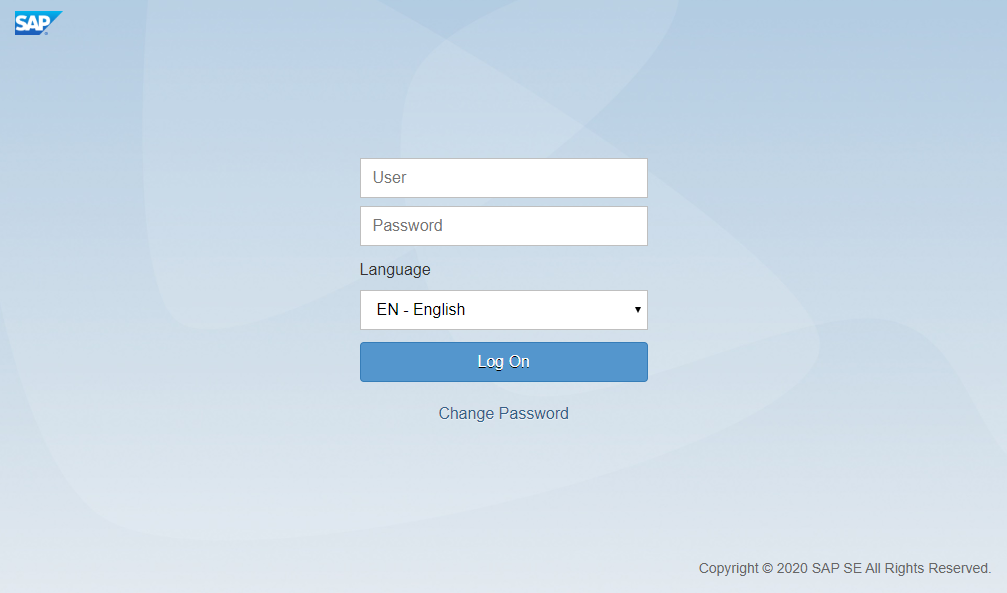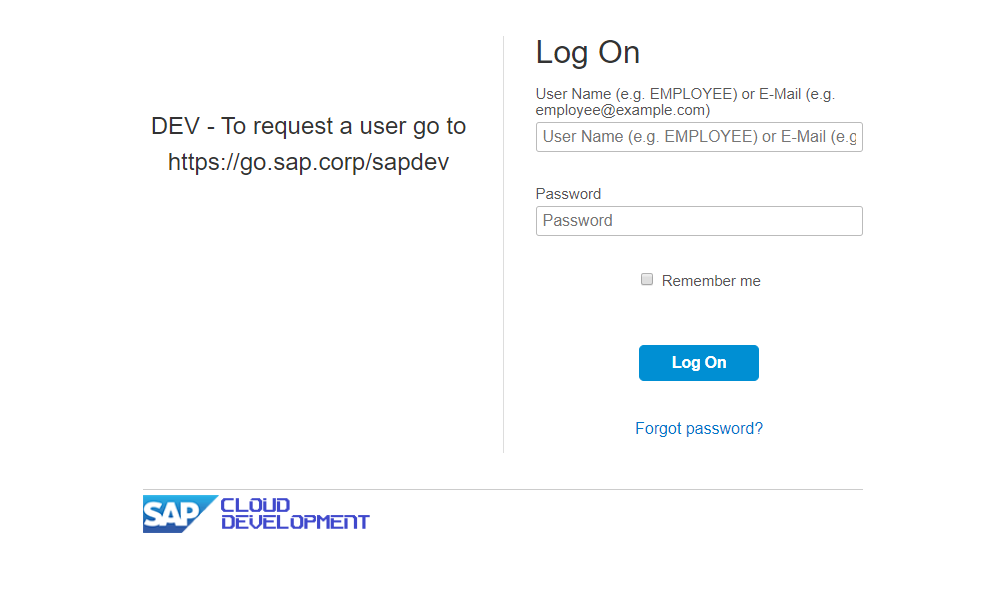Best Practices - Authentication
For the standard Fiori and Cloud login Pages, we provide some configuration parameters and reuse methods to enable you an easy way of system authentication.
There are different approaches to log into the system:
Which way to choose depends on your needs and preferences. If you are testing a scenario which goes through various systems (especially non UI5 systems) it is not recommended/possible to use a global authentication via the configuration file. If there is only one login during the script execution, it is up to you, to do the authentication via the configuration file.
Info
For consistency reasons we recommend to use the login via reuse methods if possible.
Login via Reuse Methods
The other way of system authentication, is to use the specific reuse method. This is commonly recommended, especially if you are switching between multiple users or systems during the test execution. With this approach, you handle the login within a step of your script/s. The benefit of this approach is, to have more control over the login as an actual step inside your test process. With that, you are able to use the login/logout multiple times during the test execution if you need to switch users or systems during runtime.
You can use one of the following methods:
There is a generic login function which can be used for both types of forms (fiori & sap-cloud) to authenticate. This function will automatically determine the right login form and call the proper function.
it("Step 01: login generic", async function () {
await ui5.session.login("JOHNDOE", "abc123");
});
Use this configuration for the Fiori Login Screen. Define the step (on top of your script) and pass at least a valid user to the method.
it("Step 01: login fiori", async function () {
await ui5.session.loginFiori("JOHNDOE", "abc123");
});
Use this configuration for the SAP Cloud Login Screen. Define the step (on top of your script) and pass at least a valid user to the method.
it("Step 01: login sap cloud", async function () {
await ui5.session.loginSapCloud("JOHNDOE", "abc123");
});
If you want to define your own custom form, you can use the following method.
Define the step (on top of your script) and pass the username, password, usernameFieldSelector, passwordFieldSelector
and logonButtonSelector. Therefore, you need to define the CSS selectors of the corresponding elements.
it("Step 01: login Custom", async function () {
const username = "JOHNDOE";
const password = "Greetings1!";
const usernameSelector = "#USERNAME_BLOCK input";
const passwordSelector = "#PASSWORD_BLOCK input";
const loginButtonSelector = "#LOGIN_LINK";
await ui5.session.loginCustom(username, password, usernameSelector, passwordSelector, loginButtonSelector);
});
Best Practices
-
For a better maintainability and reusability of your specs, we highly recommend to decouple you user data inside the data file assigned to your spec.
{ session: { username: "JOHN_DOE", password: "abc123#" }, // further test data ... } -
To store your credential securely, you can refer to our main documentation under section Data Privacy.
Tip
You can disable the login centrally without touching your specs by setting the formType to "skip" inside your configuration file.
Login via Configuration File
Inside the conf.js file You can specify how the script will automatically log into the system. This will only be executed once before the first script gets executed. Hence, we recommend to use this only if you are not switching between multiple users or systems during the test execution.
There are multiple options, based on the login screen to set the formType of the Configuration.
Use this configuration for the Fiori Login Screen.
You only need to specify the username and password.
auth: {
formType: "fiori-form",
username: "JOHNDOE",
password: "Greetings1!"
},
Use this configuration for the SAP Cloud Login Screen.
You only need to specify the username and password.
auth: {
formType: "sapcloud-form",
username: "JOHNDOE",
password: "Greetings1!"
},
The following options for formType are also available. You need to specify the username and password for this configuration.
XSA-formPOT-formMIA-formUI5-Form
If you want to define your own custom form, you can use the following configuration.
Additionally to the username and password, you need to specify the usernameFieldSelector, passwordFieldSelector and logonButtonSelector. Therefore set the CSS selectors of the corresponding elements.
auth: {
formType: "custom-form",
username: "JOHNDOE",
password: "Greetings1!",
usernameFieldSelector: "#USERNAME_BLOCK input",
passwordFieldSelector: "#PASSWORD_BLOCK input",
logonButtonSelector: "#LOGIN_LINK"
},
Use this configuration to skip the login and logout inside the specs.
auth: {
formType: "skip"
},
Login via Environment Variables
Overwriting Credentials
Qmate offers a convenient feature to centrally override session credentials using environment variables. This functionality is especially beneficial in environments like the STEP platform or other execution environments, where dynamic overwriting of specified users is required, eliminating the need for manual intervention in existing scripts.
The following environment variables are recognized as username and password, with priority across all different login reuse functions if set:
QMATE_SESSION_USERNAMEQMATE_SESSION_PASSWORD
Please Note
The username and password provided to the login functions will be ignored if the corresponding variables are set.
Default Password Fallback
Another environment variable can be set to act as a default password or fallback in case no password is provided to the reuse function. Unlike the variables mentioned above, this will only be considered if no password is provided and will not overwrite any existing value.
QMATE_DEFAULT_PASSWORD
Logout
To logout from a S/4 system, please use the following method.
it("Step XX: logout", async function () {
await ui5.session.logout();
});
Info
Please note, if formType is set to "skip", the logout will be skipped as well.
Finding the right login form
Please use the screenshots to find the proper login form.