Storefront Themes
Note: Spartacus 4.x is no longer maintained. Please upgrade to the latest version.
Note: Spartacus 4.x was tested with SAP Commerce Cloud versions 1905 to 2205. Spartacus 4.x has not been verified to work with (and is not guaranteed to work with) SAP Commerce Cloud 2211 or later releases.
Spartacus includes two storefront themes, Sparta and Santorini. Each theme features distinct font sizes and colours. The Sparta theme features red colors and fonts, while the Santorini theme features blue colors and fonts. The Sparta theme is enabled by default, but you can dynamically switch to the Santorini theme at any time, as described in the procedure below.
The following is an example of a Spartacus product page with the Santorini theme enabled:
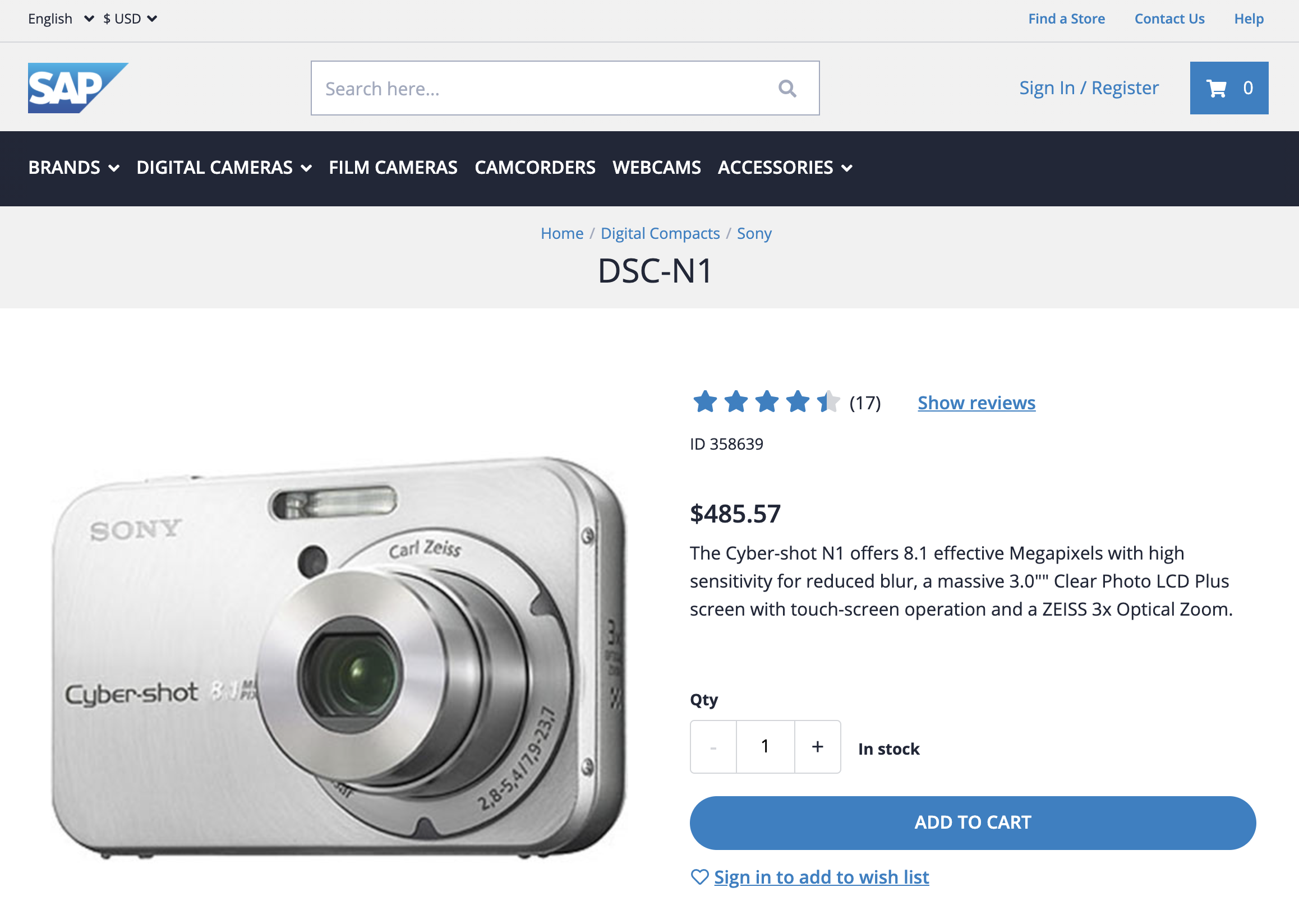
Changing the Storefront Theme Dynamically
-
Log in to Backoffice and click WCMS -> Website.
-
Select the Spartacus site whose theme you are changing (for example, the Spartacus Electronics Site).
-
In the Properties panel that appears, scroll down to Base Configuration, and in the Theme dropdown list, select a new theme, such as Santorini.
-
Click Save.
-
If you are enabling the Santorini theme, in your
styles.scssfile, below the main Spartacus styles import, add the following import:@import '~@spartacus/styles/scss/theme/santorini';After you save the
styles.scssfile, the storefront refreshes with the new theme enabled.
Note: If you are creating a new storefront, you can use the schematics --theme= flag to specify the theme you want to apply to your storefront. This automatically adds the styles import to your styles.scss file. The following is an example of the schematics command for enabling the Santorini theme using the --theme flag:
ng add @spartacus/schematics --theme=santorini
If this flag is not set, the default Sparta theme is used.
Configuring
No special configuration is needed.
Extending
No special extensibility is available for this feature.