IntelliJ IDEA Setup Guide
Prerequisites
Before you begin, ensure that SAP Commerce Cloud is installed on your local machine and that you have cloned the repository containing the Easy extension(s) you intend to develop.
Install and Configure the SAP Commerce IntelliJ IDEA Plugin
Install the SAP Commerce Developers Toolset IntelliJ IDEA plugin and import your SAP Commerce project into IntelliJ IDEA.
Import Your Easy Extension
Navigate to
File>Project Structure.Click
+ Add>Import Moduleand browse to your Easy extension folder.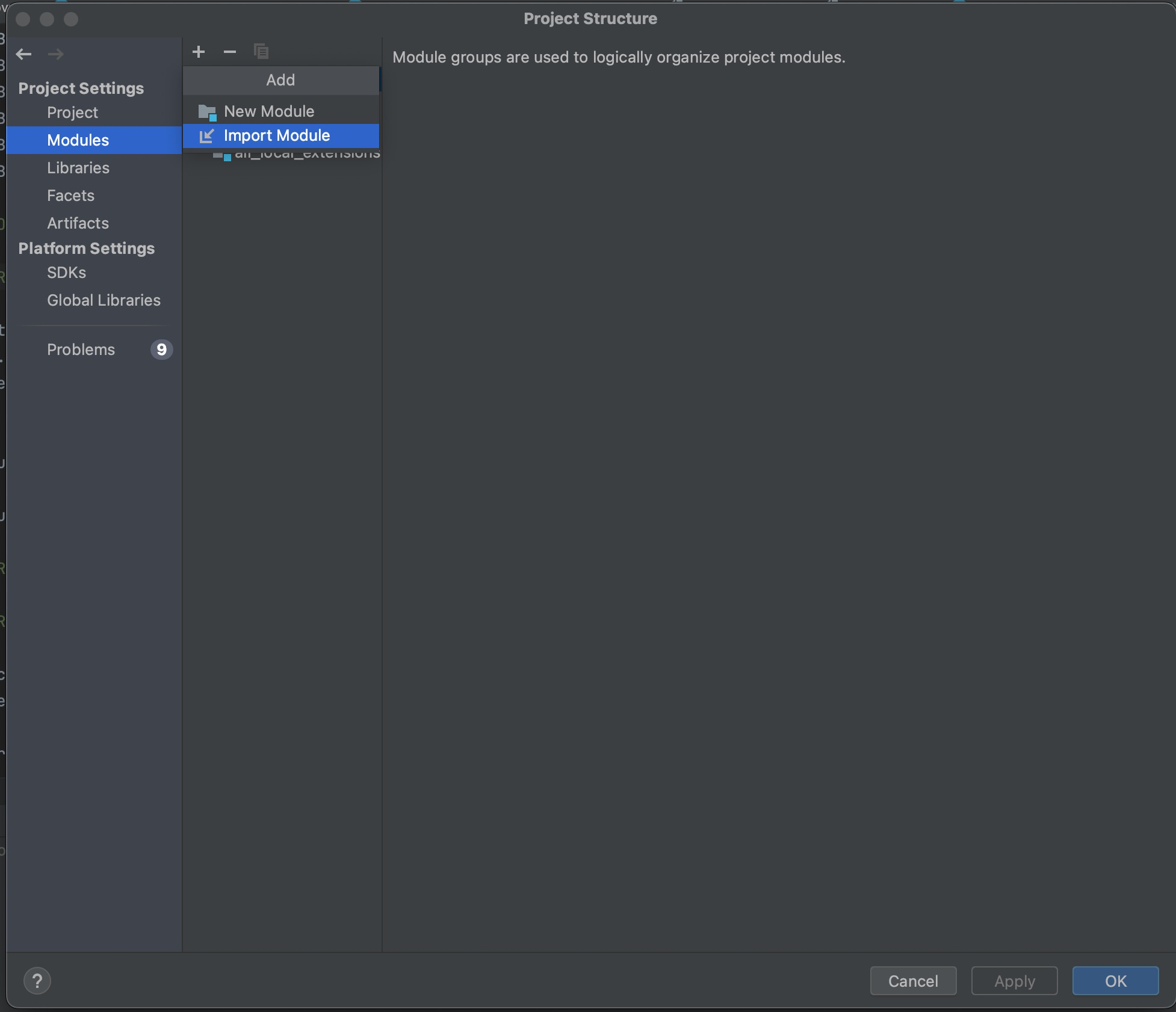
Figure | Import Module in IntelliJ IDEA Project Structure
Select
Create module from existing sourceand clickNext.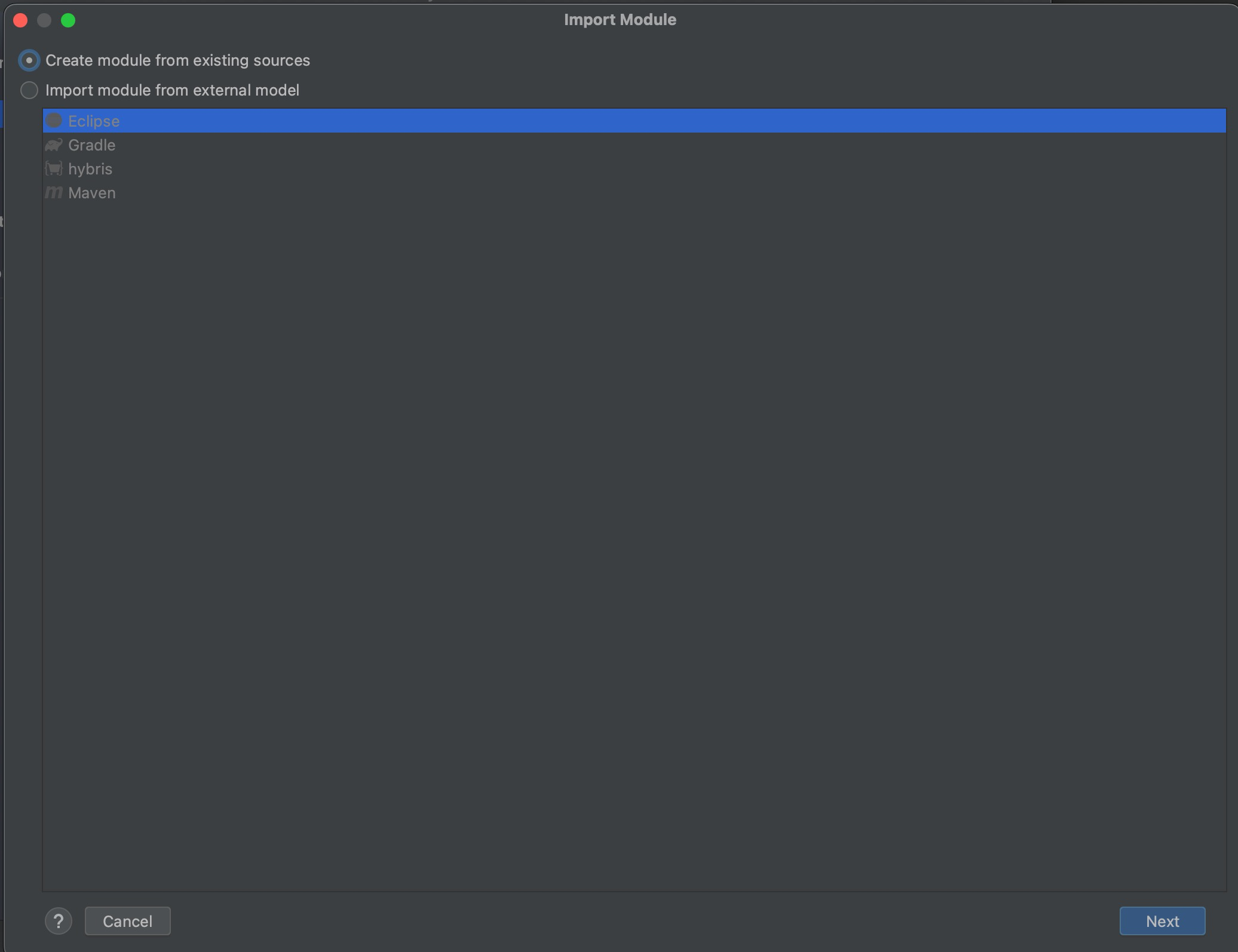
Figure | Create Module from Existing Source
Ensure the Groovy source directory is automatically detected, then click
Next.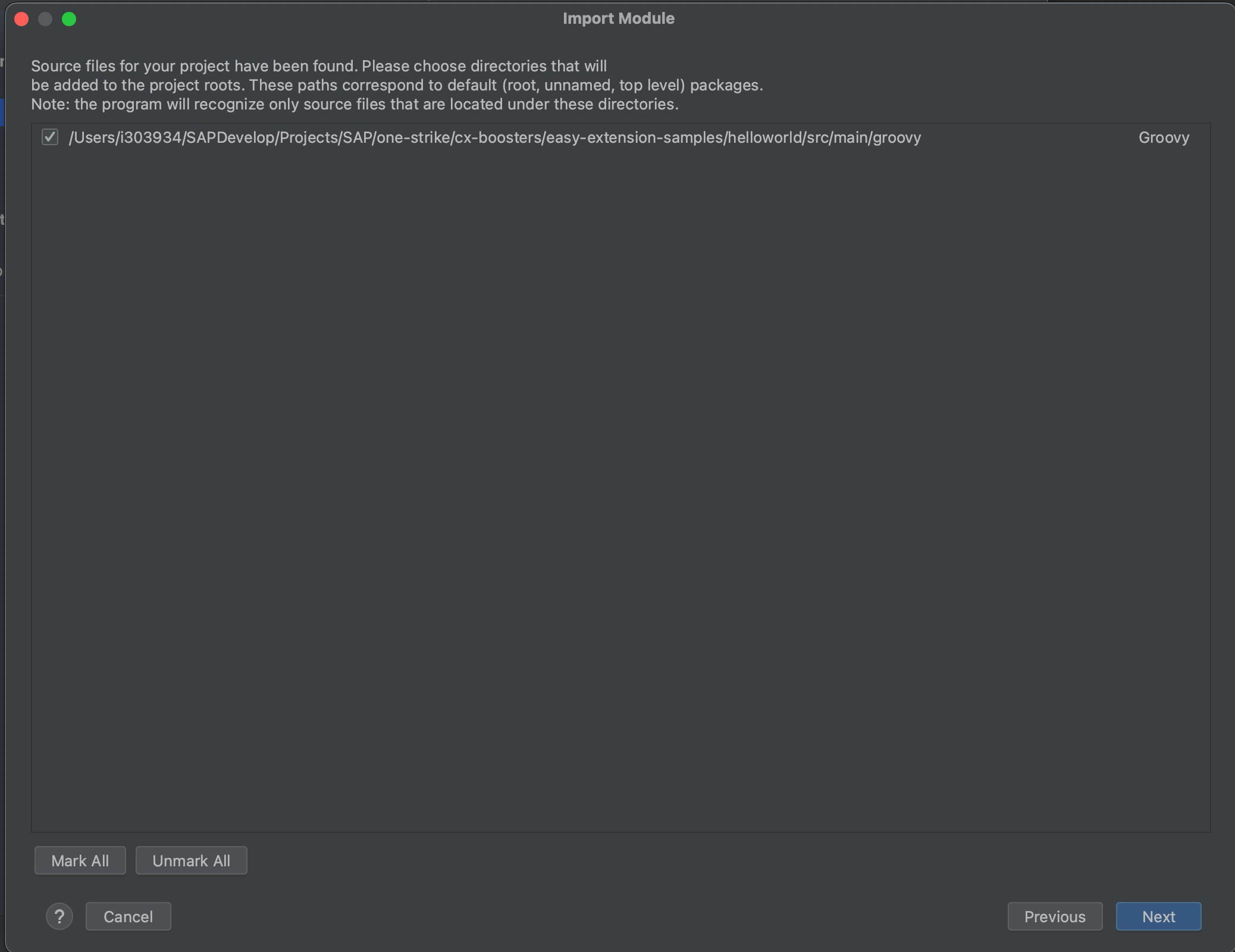
Figure | Imported Module from Existing Source
Click
Next.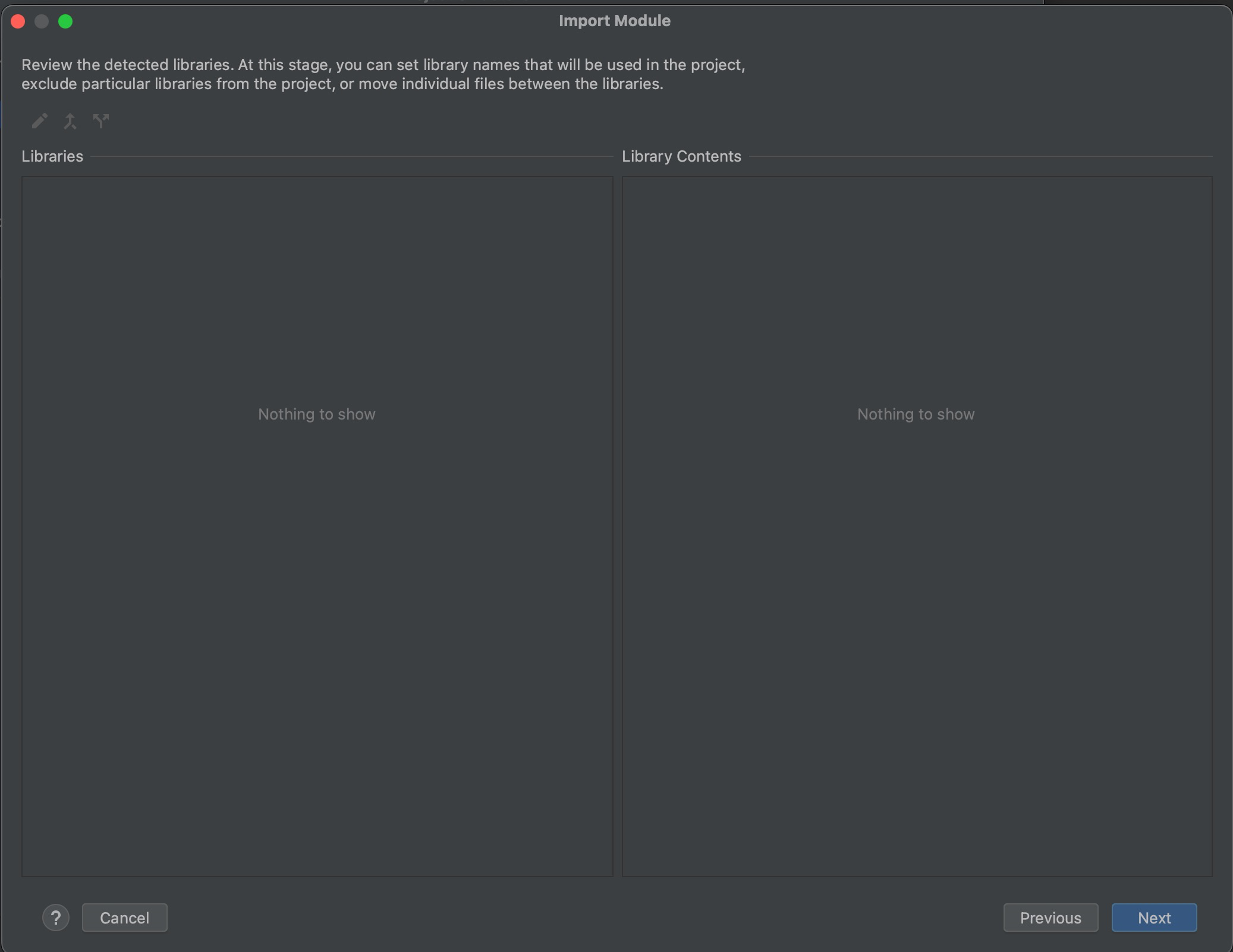
Figure | Review Detected Libraries
Click
Next.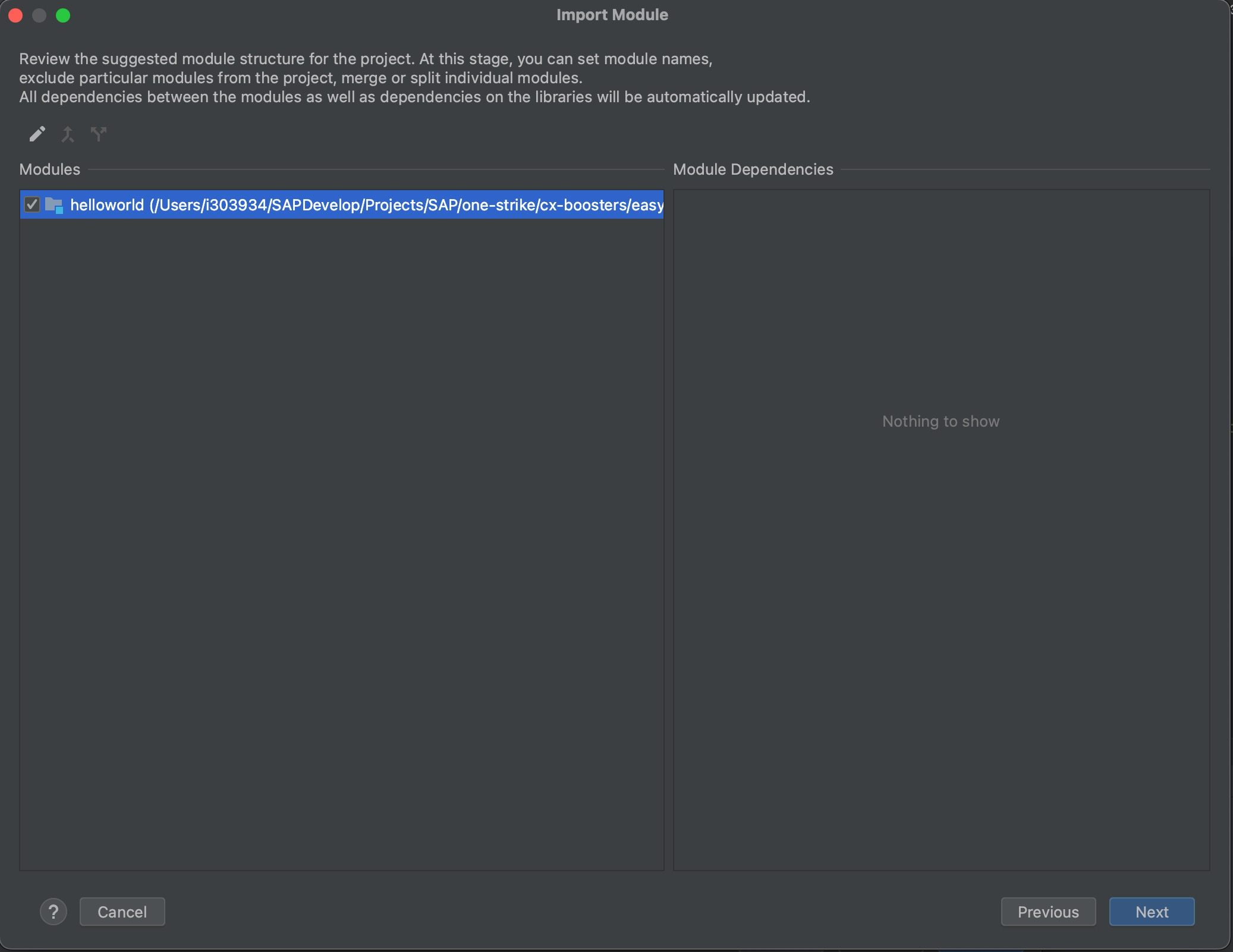
Figure | Review Suggested Module Structure
Click
Create.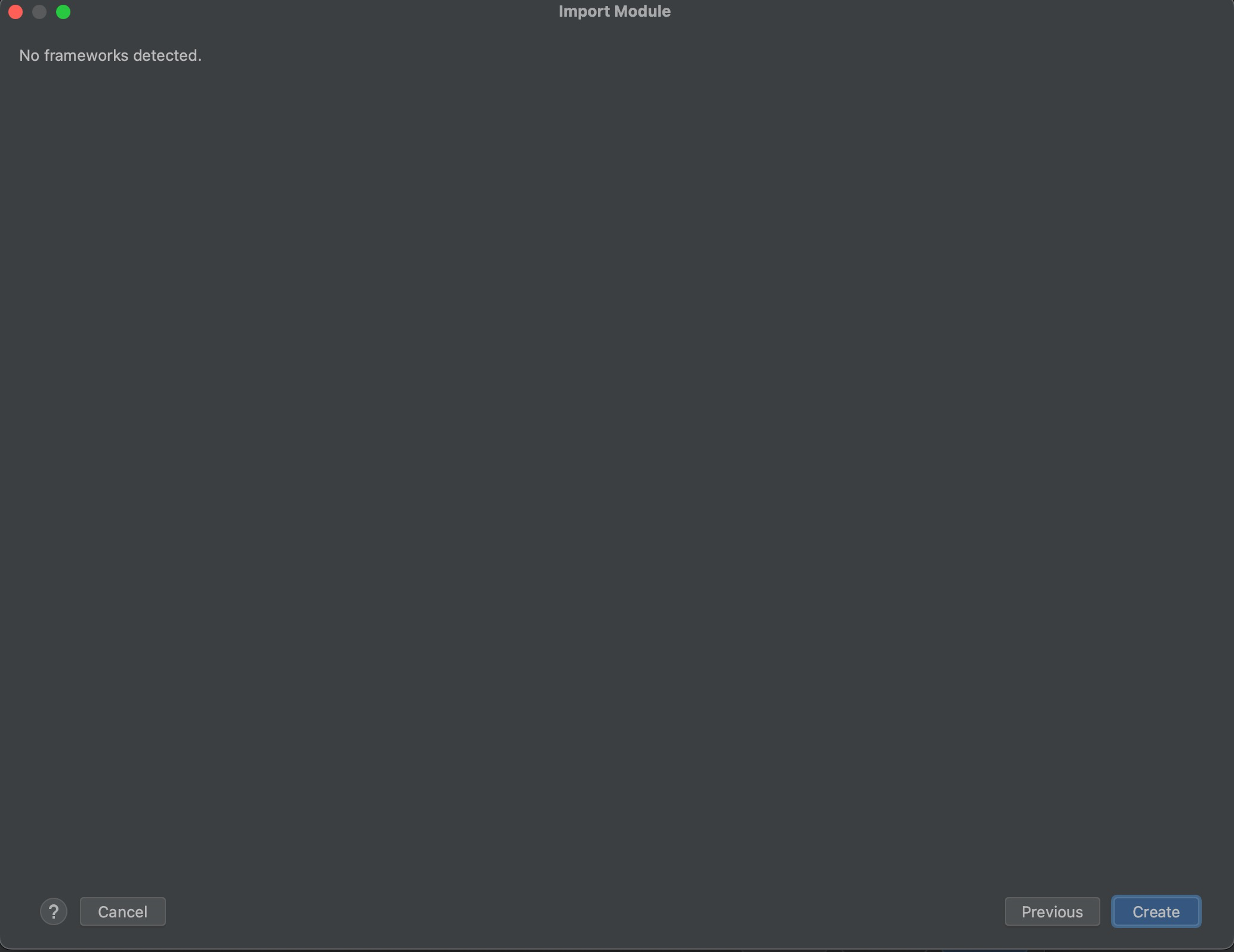
Figure | Detected Frameworks
Configure Dependencies for the Easy Extension
Go to
File>Project Structure.Select the Easy extension under
Custom.Click
+ Add>Library....Select
Platform Bootstrapand clickAdd Selected.Click
Add>Module Dependency....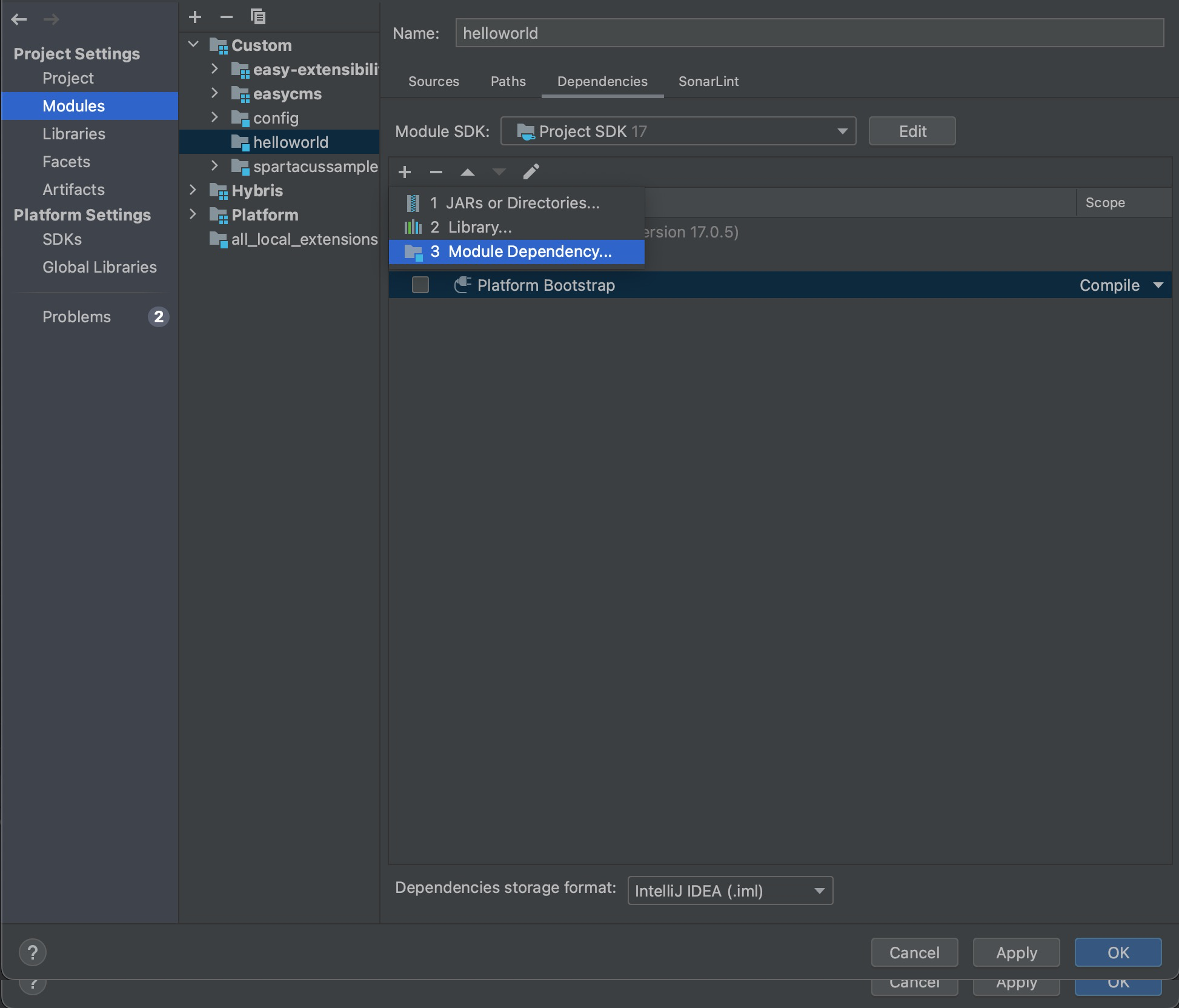
Figure | Module dependencies
Select all required modules and click
OK.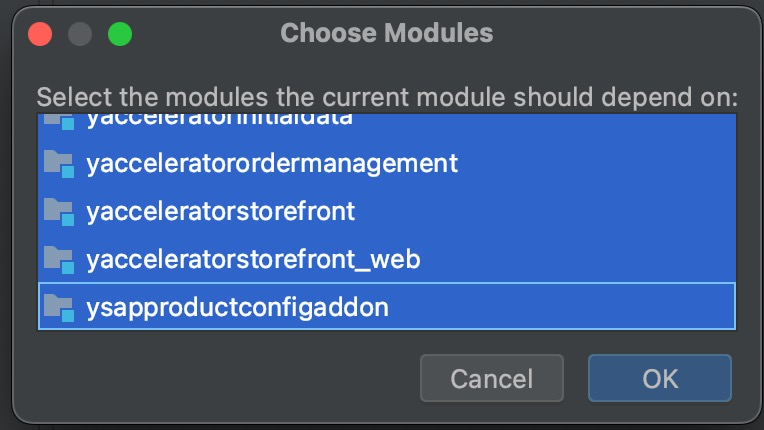
Figure | Choose Modules
Click
OKto complete the setup. Your extension is now ready for development.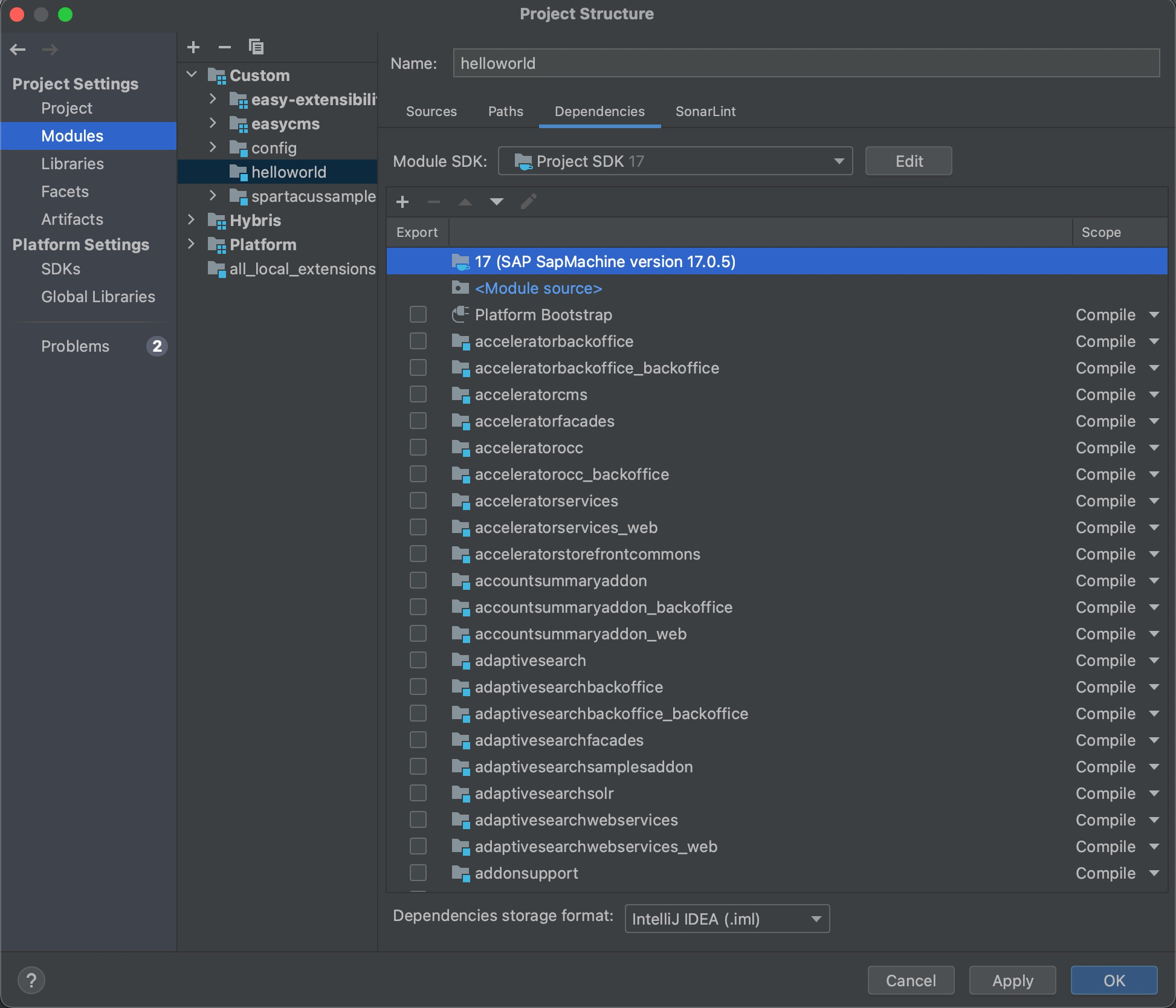
Figure | Update Module Dependencies