Eclipse Setup Guide for SAP Commerce Cloud Development
Prerequisites
Before you begin, ensure the following:
SAP Commerce Cloud is installed on your local machine.
You have cloned the repository containing the Easy extension(s) you intend to develop.
Installing SAP Hybris Commerce Development Tools for Eclipse
Install the Eclipse Plugin for SAP Commerce to configure your workspace for local SAP Commerce development.
Refer to the official documentation: SAP Hybris Commerce Eclipse Plugin
Installing Groovy Development Tools
Open Eclipse and navigate to
Help>Eclipse Marketplace...Search for Groovy and install Groovy Development Tools.
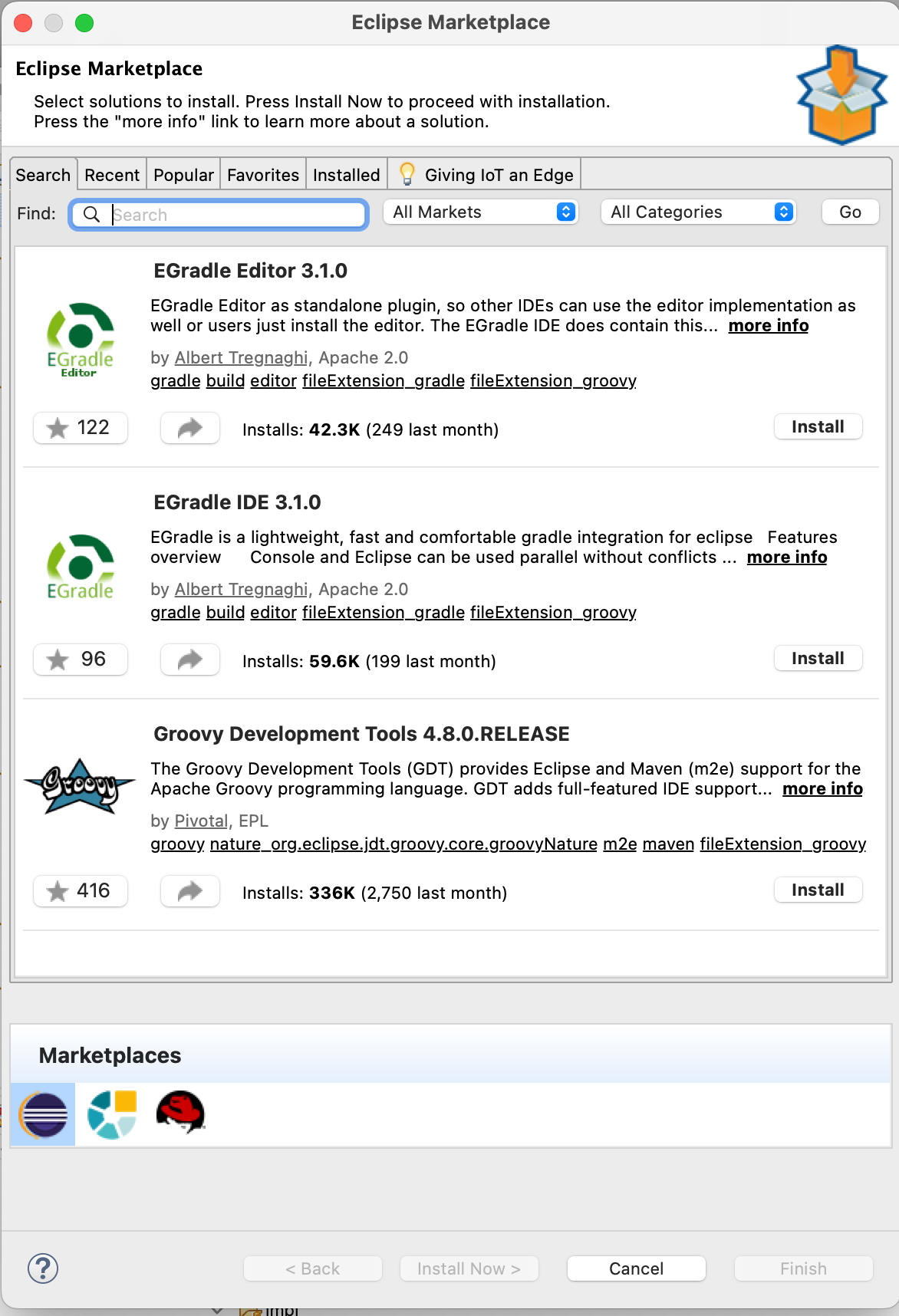
Figure | Eclipse Marketplace
During installation, select only Groovy Compiler 3.0 and confirm the selected features.
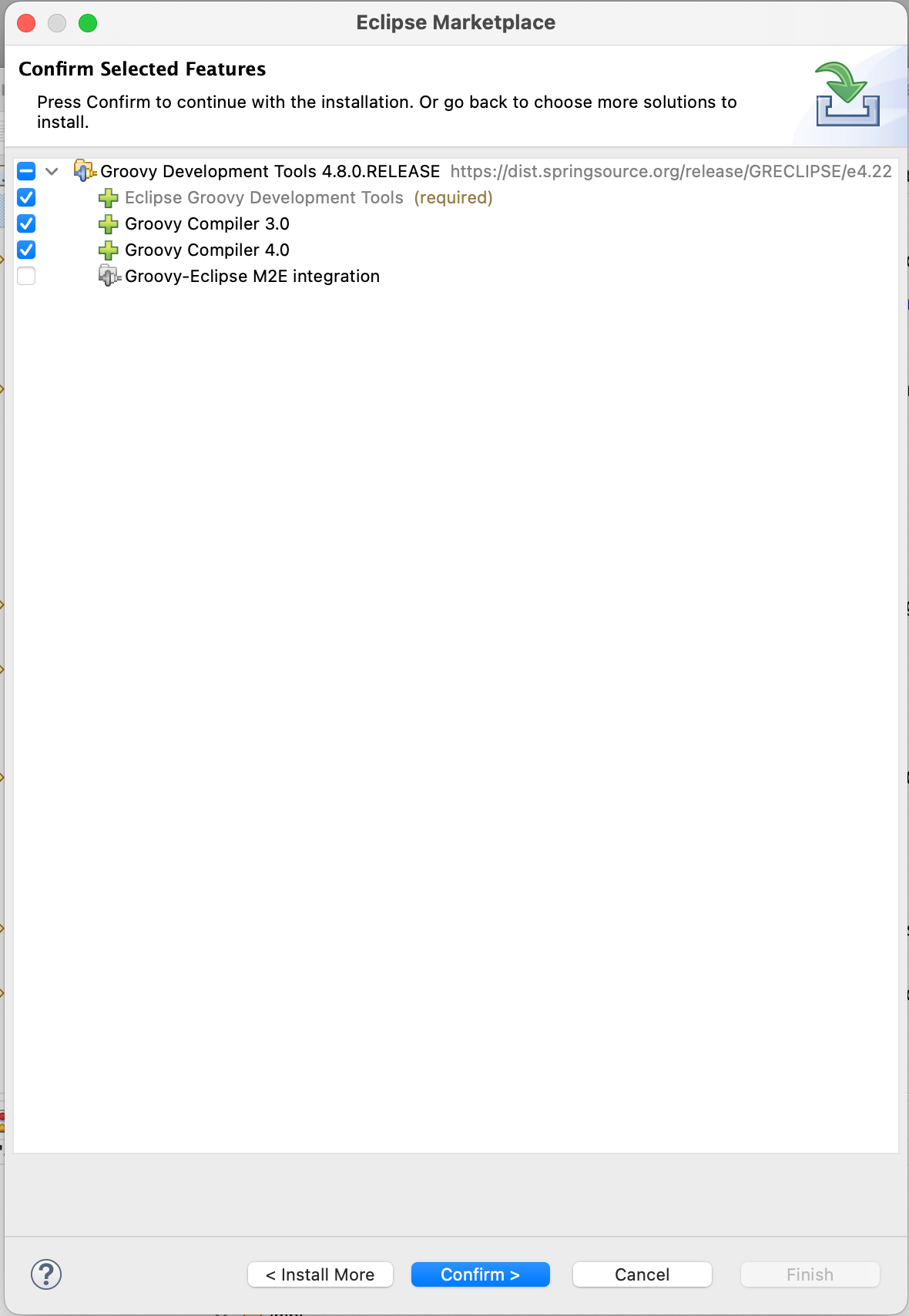
Figure | Select Groovy Compiler 3.0
Review and accept the license agreements.
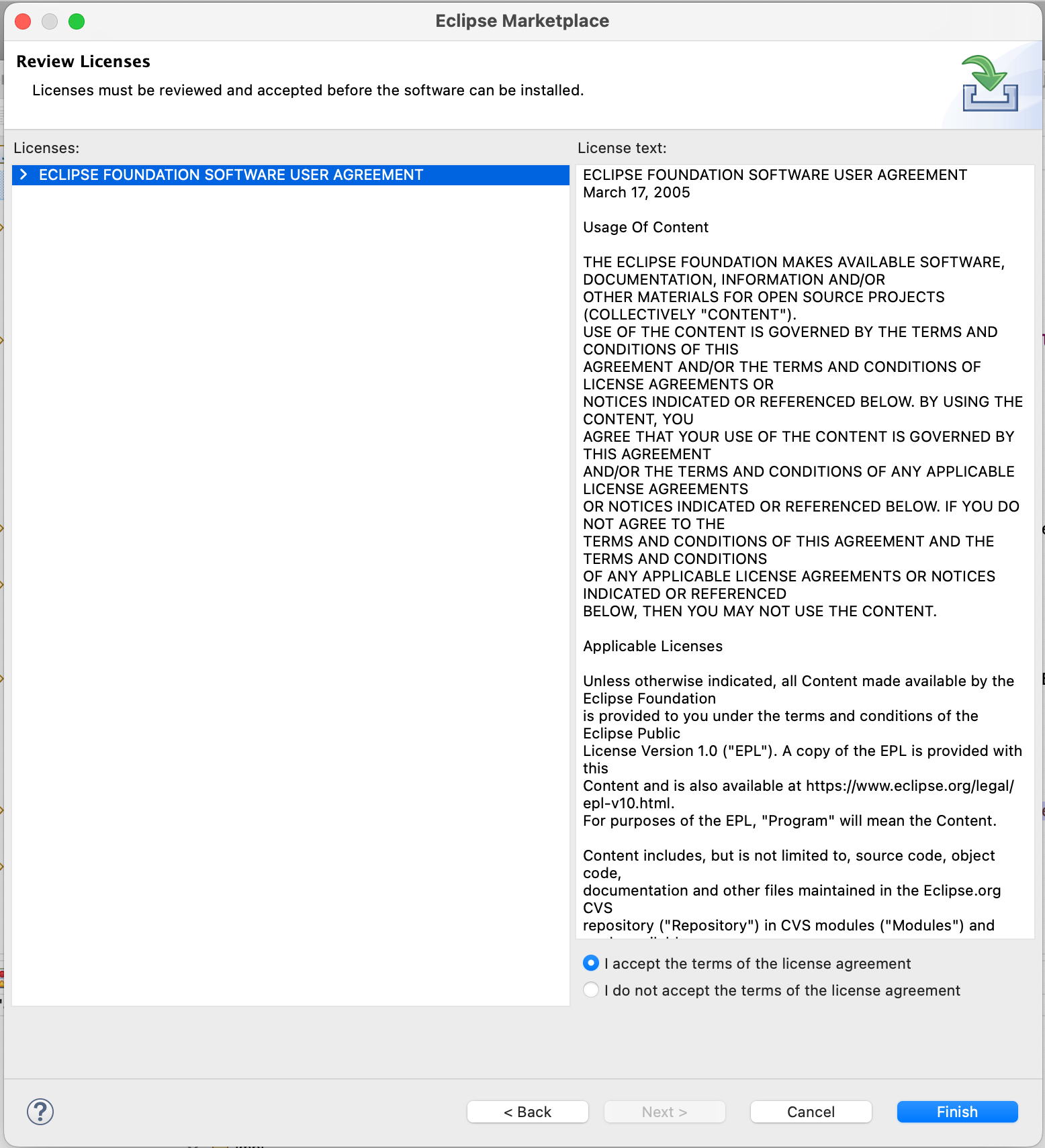
Figure | Review Licenses
If prompted with a security warning, click Install Anyway.
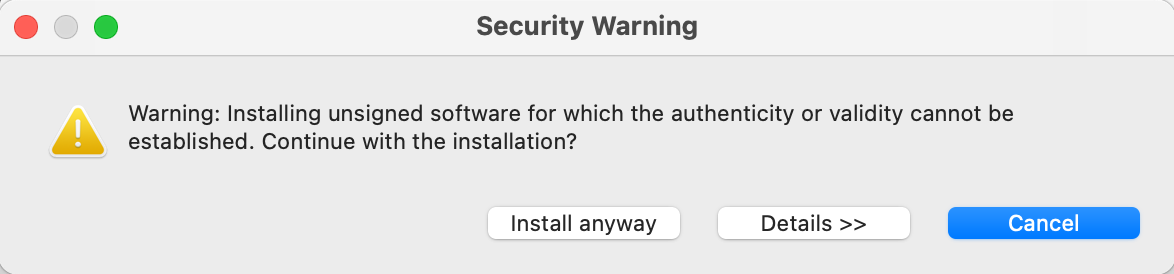
Figure | Install Anyway
Once installation is complete, click Restart Now to restart Eclipse.
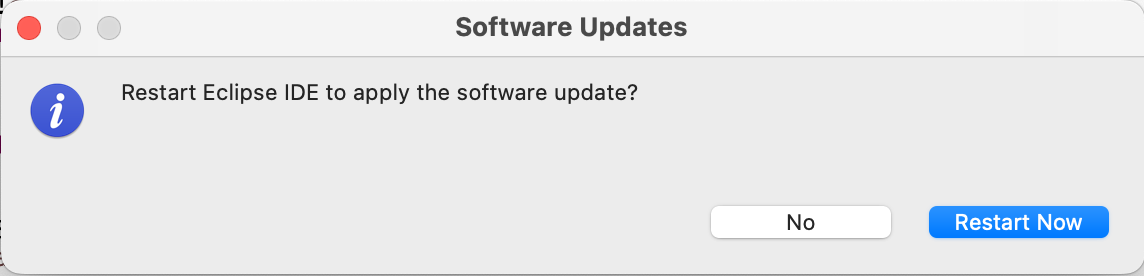
Figure | Restart Now
Importing Your Easy Extension
In Eclipse, go to
File>New>Groovy Project.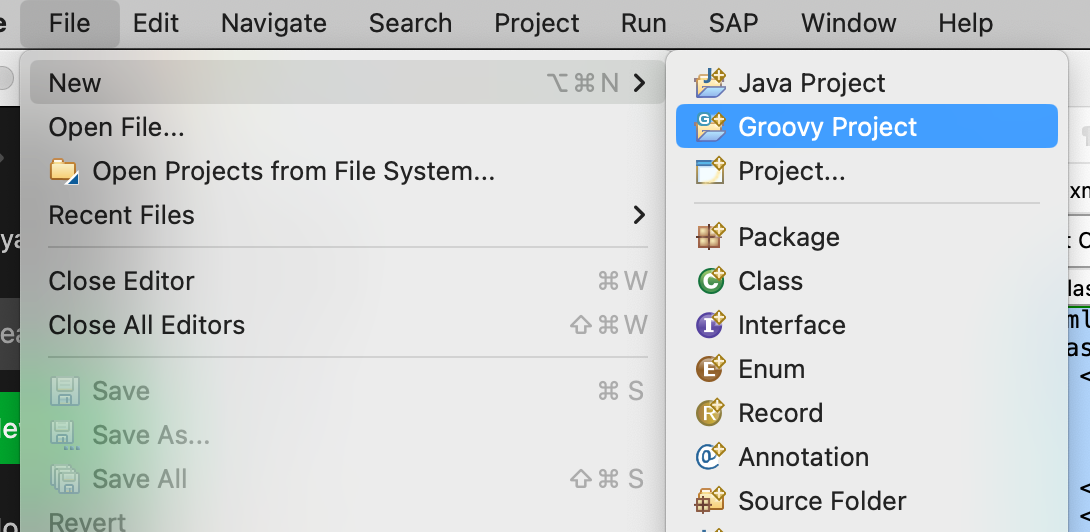
Figure | Groovy Project Menu
In the project wizard, uncheck Use default location and browse to your Easy extension folder.
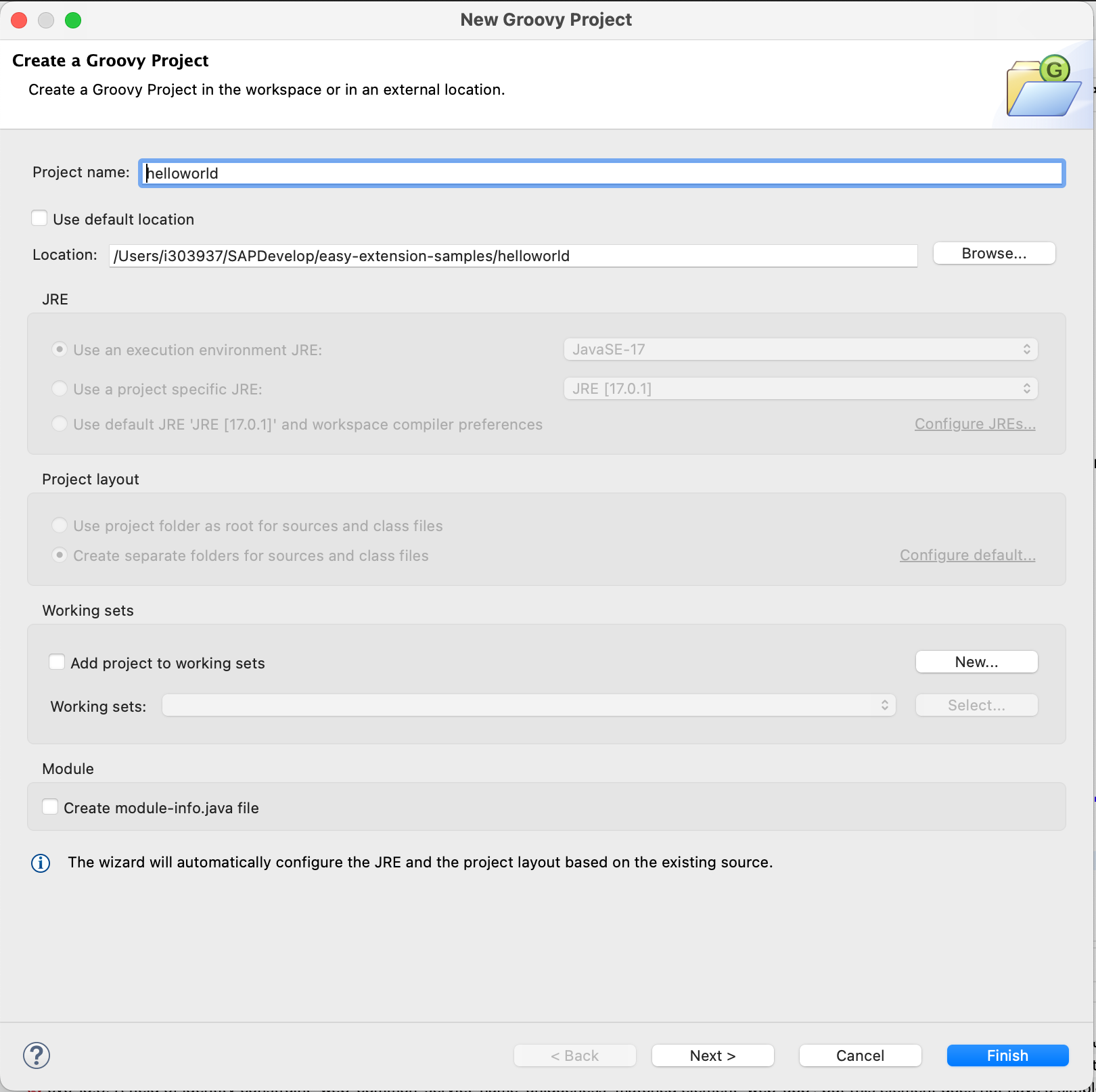
Figure | Uncheck Use default location
Click Next.
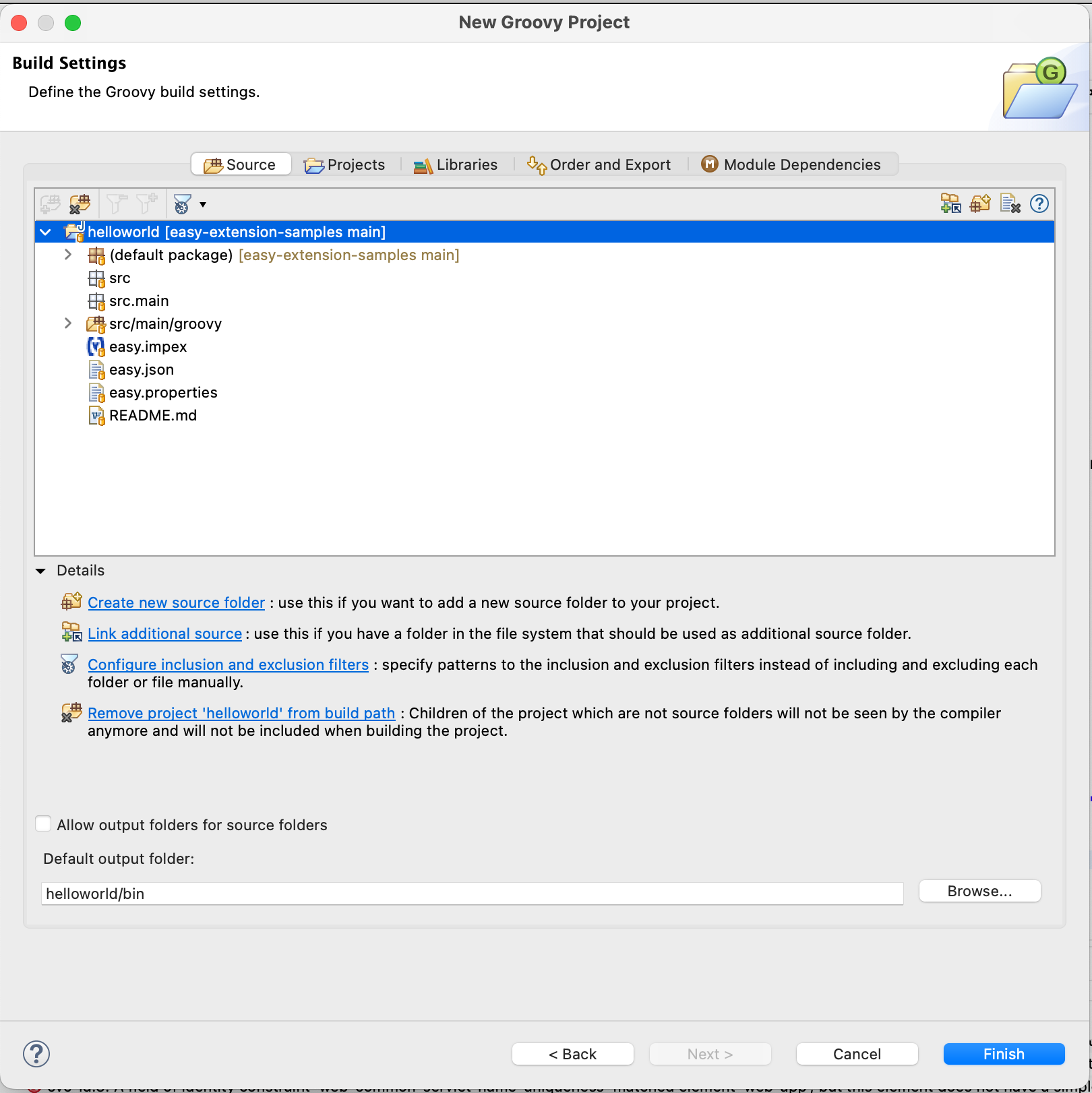
Figure | Click on Next
Switch to the Projects tab, select Classpath, then click Add, choose Select All, and confirm with OK.
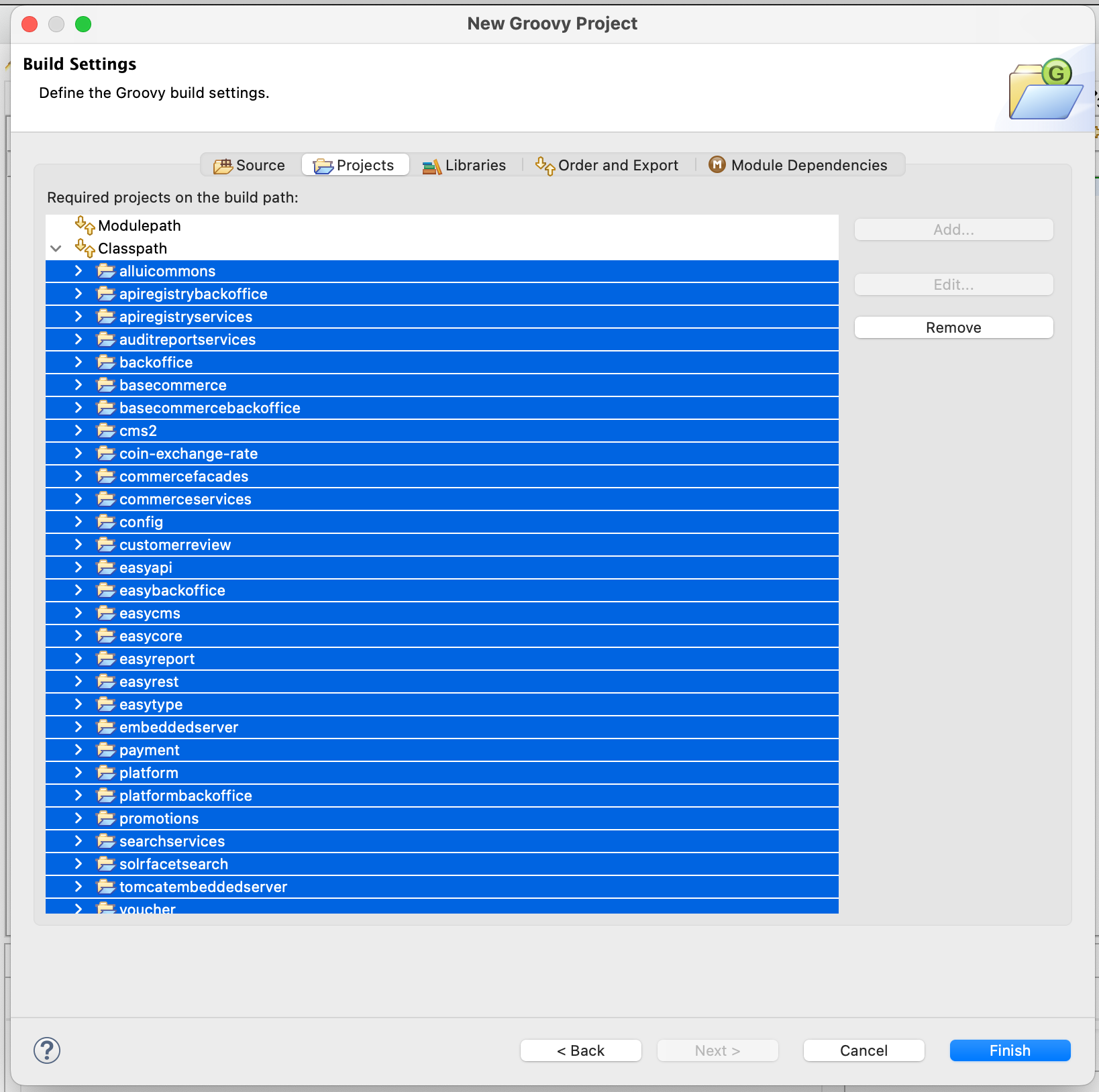
Figure | Select All
Click Finish to complete the import. Your extension is now ready for development.
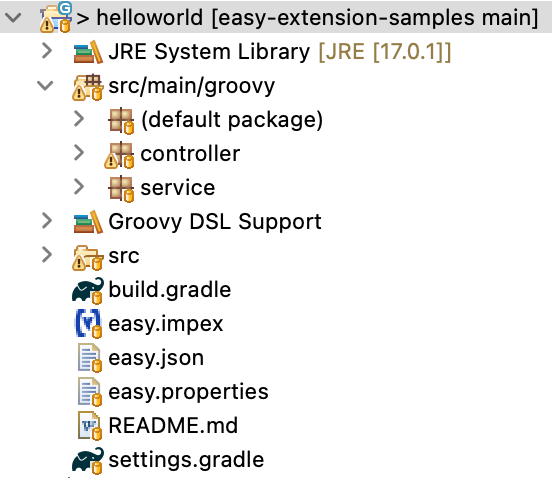
Figure | Extension is ready