Contract Renewals
Note: Spartacus 3.x is no longer maintained. Please upgrade to the latest version.
Note: Spartacus 3.x was tested with SAP Commerce Cloud versions 1905 to 2105. Spartacus 3.x has not been verified to work with (and is not guaranteed to work with) SAP Commerce Cloud 2211 or later releases.
Note: This feature is introduced with version 3.0 of the TUA Spartacus libraries.
To increase retention and customer loyalty, Operators or Service Providers offer eligible customers the ability to renew their contract (subscriptions) to avail benefit of special and discounted prices. Eligible customers are typically incentivized to renew with special promotional offers and price discounts.
A customer can renew eligible subscriptions resulting from a standalone product offering purchase based on the Customer Product Inventory (CPI). If the eligibility policy is fulfilled, the customer sees an advertisement banner to renew subscription for a selected term, which may result in discounted prices. The customer can select one of the subscription terms and choose to renew, upon which the customer will be redirected to the cart that includes a cart entry for the selected subscribed product, together with information about the renewal terms.
Table of Contents
- Business Need
- Business Use Case
- Feature Enablement
- Frontend and Backend Dependencies
- Configuring and Enabling Contract Renewals
- Components
- Further Reading
Business Need
The feature enables the customers to renew their existing and eligible subscriptions online and update their product inventory.
Business Use Case
A customer wants to renew an existing subscription that is eligible for renewal. The following procedure describes customer’s subscription renewal journey:
-
Log in to the TUA Spartacus.
Note: The banner is displayed only if your subscription is eligible for renewal as per the eligibility rule.

- Navigate to Account -> Subscriptions. All subscriptions of the logged in customer are displayed.
-
Click on the header of the subscription that you want to renew. For example, internet_22341 (Fiber Internet). The banner shows the default 12 months monthly billing subscription.
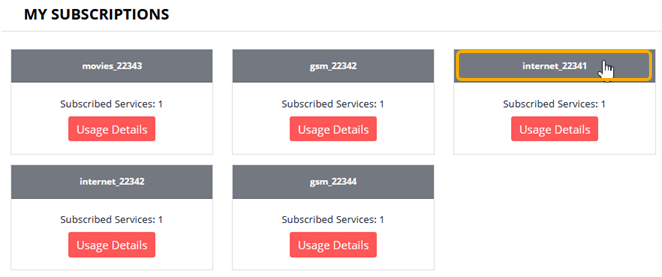
-
Select the monthly billing cycle from the drop-down to renew your subscription. For example, 18 months - monthly billing. The monthly renewal price and the discount offer is displayed.
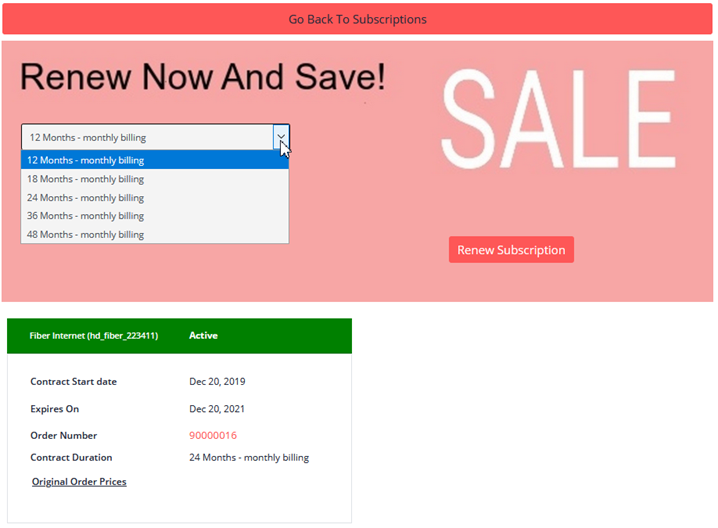
- Click Renew Subscription on the banner to renew your subscription. The cart shows your subscription renewal information. For example, Renew 18 months - monthly billing.
- Click View Cart. The cart displays all relevant information about your new subscription, such as the new monthly billing cycle, product offering, and the price details.
- Click Proceed to Checkout. The Shipping Address screen is displayed. Confirm your shipping address, or you can even add a new shipping address.
- Click Continue. The Delivery Mode screen is displayed. Select the shipping method from the options.
- Click Continue. The Payment Details screen is displayed. Check the payment details.
-
Click Continue. The Review Order screen is displayed. Review the order details, including the subscription renewal details.
Tip: To edit or update your order details, click the pencil icon.
- Click the terms and conditions checkbox and then click Place Order. Your order is successfully placed.
- Navigate to Account -> Order History screen to view the order details with new contract details.
Feature Enablement
This feature is enabled on the banner using the RenewSubscriptionComponent. For more information, see Components.
The banner shows the contractual terms with prices and discount offers. After selecting subscription renewal billing cycle, click Renew Subscription to renew your subscription.
Note The eligibility rules automatically determine if you are eligible for a renewal of one or more of your existing subscriptions. If you are not eligible, the banner does not display as depicted in the following figure:
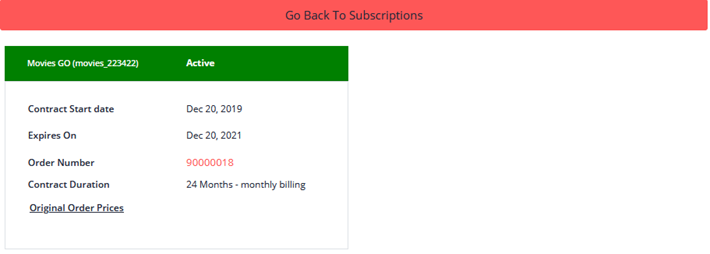
Frontend and Backend Dependencies
| Dependency | Detail |
|---|---|
| Spartacus | 1.x, 1.2x, < 3.0 |
| Telco & Utilities Accelerator | Version 2102 (latest patch - 21.02) |
| SAP Commerce Cloud | Version 2011 (latest patch) |
Configuring and Enabling Contract Renewals
For detailed information about configuring and enabling the feature, see Eligibility.
Components
| Component Name | Status | Description |
|---|---|---|
| RenewSubscriptionComponent | New | The component displays the Renewal button with the renewal banner component, which is used to add to cart entries with Retention process type. The text of the button is controlled by the Hybris component “TmaRenewSubscriptionBannerComponent”. |
| RenewSubscriptionBannerComponent | New | The component displays the renewal banner, eligible subscription terms and its relevant applicable prices for retention if the customer is eligible for the rentention journey. The component is mapped with the “TmaRenewSubscriptionBannerComponent” of Hybris. The banner is displayed if the following conditions are fulfilled: 1.Subscription base is eligible for retention 2.Standalone price for retention 3.Subscribed product is not part of any bundle. The banner displays the following: 1.The media attached with web component 2.All eligible terms for retention process type in drop down 3.When a particular subscription term is selected, the highest priority price is displayed. 4.The “Renew Now” button is displayed (see “RenewSubscriptionComponent” for more information). |
| SubscriptionDetailComponent | New | The component displays all subscribed products and their details. The Angular web component is mapped to the “AccountSubscriptionDetailsComponent” of Hybris. The component displays: 1. Renew Banner (See “RenewSubscriptionBannerComponent” for more information) 2. All subscribed products are displayed as play cards (See “TmfProductComponent” for more information). |
| TmfProductComponent | Updated | The component displays the subscribed product details as play card on the frontend. |
Further Reading
For further reading, see the following topics in the TUA Help portal.