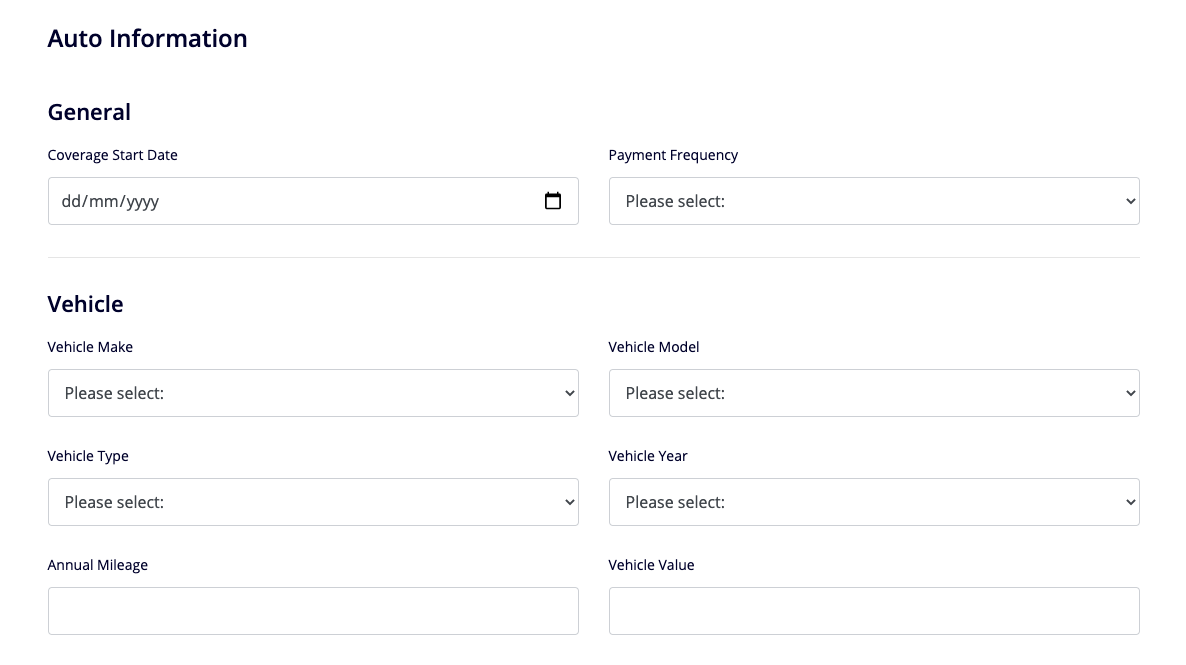Dynamicforms Styling
Note: Spartacus 2.x is no longer maintained. Please upgrade to the latest version.
Dynamic forms Library uses Bootstrap 4 classes for styling. Custom CSS classes can be added in four places while defining JSON form definition through Backoffice.
Custom CSS class can be defined for:
- Form tag - By default empty. This class can be used for specific styling of each form. It can be added by defining “cssClass” property in JSON.
Example:
{
"cssClass": "customFormClass", // This can be used to add custom styling class on the form tag
"formGroups": [
{
"groupCode": "firstFormSection",
"fieldConfigs": [
// controls defined here...
- Form group (section) - By default Dynamicforms will render “row” Bootstrap class here. Defining cssClass in “formGroups” section of JSON will add class to default class. It can be added by defining “cssClass” property in JSON.
Example:
{
"cssClass": "customFormClass",
"formGroups": [
{
"groupCode": "firstFormSection",
"cssClass": "customSectionClass", // This can be used to add custom styling class to the section (Form Group),
// it will be added to the existing bootstrap's "row" class,
// in this case each section would have "row customSectionClass".
"fieldConfigs": [
// controls defined here...
- Individual control - By default Dynamicforms will render “col-12” Bootstrap class here, which results in one column design by default. Defining “cssClass” property in control section of JSON will add default class. We can also override default bootstrap “col-12” class by defining “gridClass” property in same section of JSON definition.
Example:
{
"fieldConfigs": [
{
"type": "input",
"name": "firstFormSection",
"gridClass": "col-6", // This can be used to override the default FSA (col-12) 1-column layout
"cssClass": "customControlClass" // This can be used to add custom styling class to control,
// it will be added to the existing bootstrap's "col-6" class,
// so in this case each control would have "col-6 customControlClass"
"required": true,
"label": "How much life insurance coverage do you require?",
"validations": [
How HTML looks like
If we consider a form with two sections and one control per section, basic html structure by default would consist of:
<form class=""> // Form class, empty by default
<div class="row"> // Form Group class, "row" by default
<cx-input class="col-12"> // Control wrapper class, "col-12" by default
// Input control-1
<cx-input>
</div>
<div class="row">
<cx-input class="col-12">
// Input control-2
<cx-input>
</div>
</form>
Adding our classes from examples above would result in HTML :
<form class="customFormClass"> // Custom class is added.
<div class="row customSectionClass"> // Custom class is added to default class.
<cx-input class="col-6 customControlClass"> // Custom class is added to default class, and grid class is REPLACED
// Input control-1
<cx-input>
</div>
<div class="row">
<cx-input class="col-6 customControlClass">
// Input control-2
<cx-input>
</div>
</form>
UI
Default look of example form with two sections:
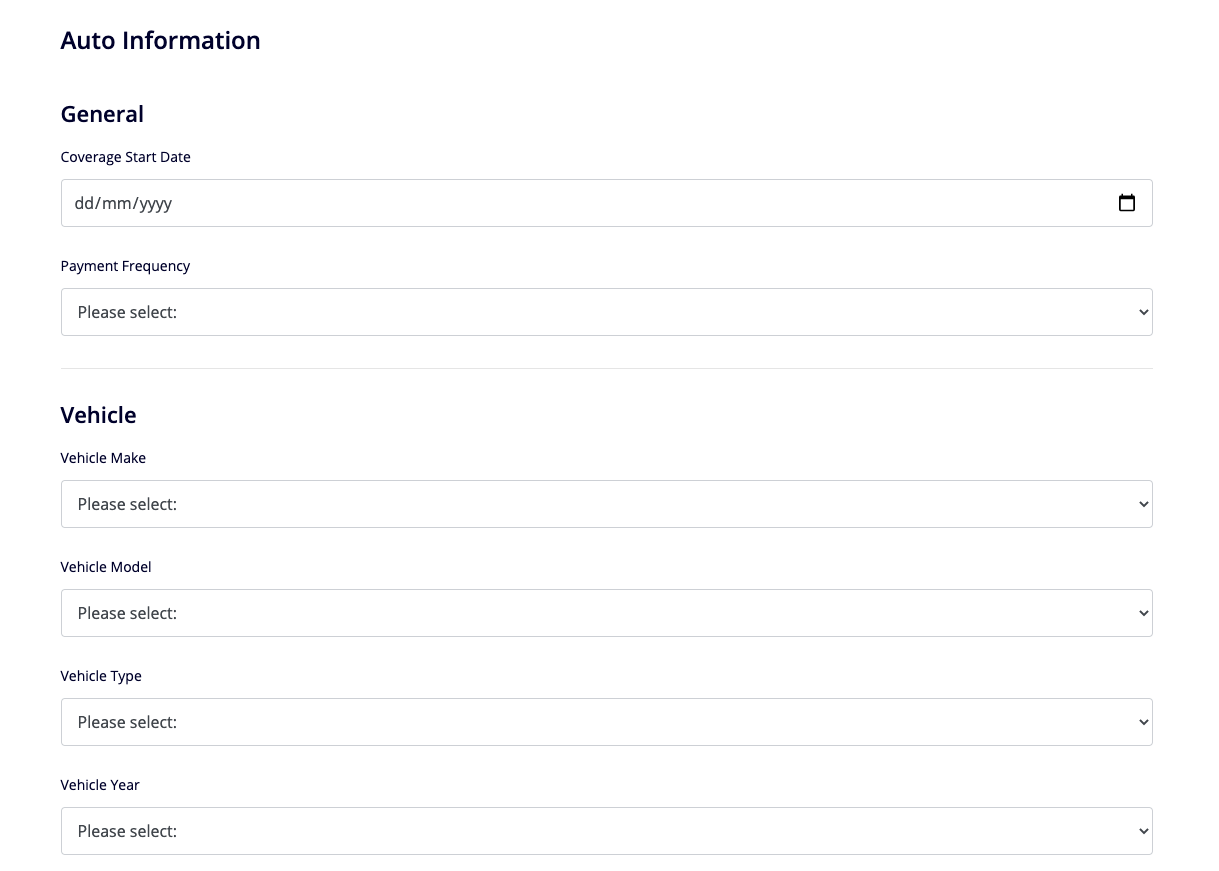
Form look when default “col-12” class is overridden with “col-6” on each form control to create two column design: